Scribble and Center Stage in Explain Everything 6.6.0 for iPadOS 15
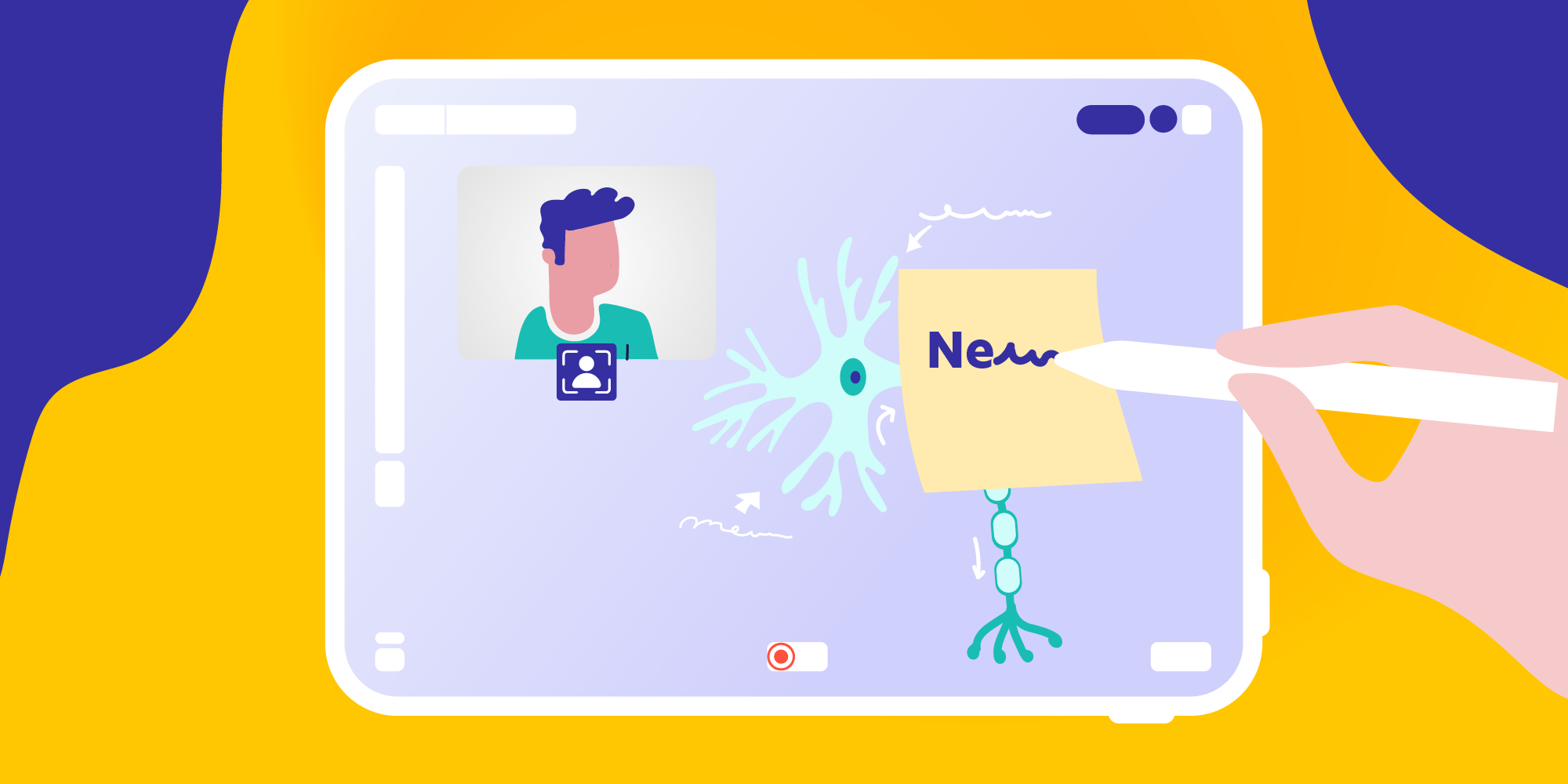
Table of Contents
With the recent debut of the brand new iPad models and iOS 15 system, Explain Everything couldn’t pass up the chance to get updated, too. Our digital whiteboard may be a simple teacher’s tool, but even the tech savvy will find little things to be excited about. Prepare to unleash your creativity!
Better Scribble in Explain Everything
You can now use the special Scribble feature that will automatically transform your handwriting into text on all iPads with Apple Pencil.
Handwrite on your Sticky Notes and let Scribble do the rest!
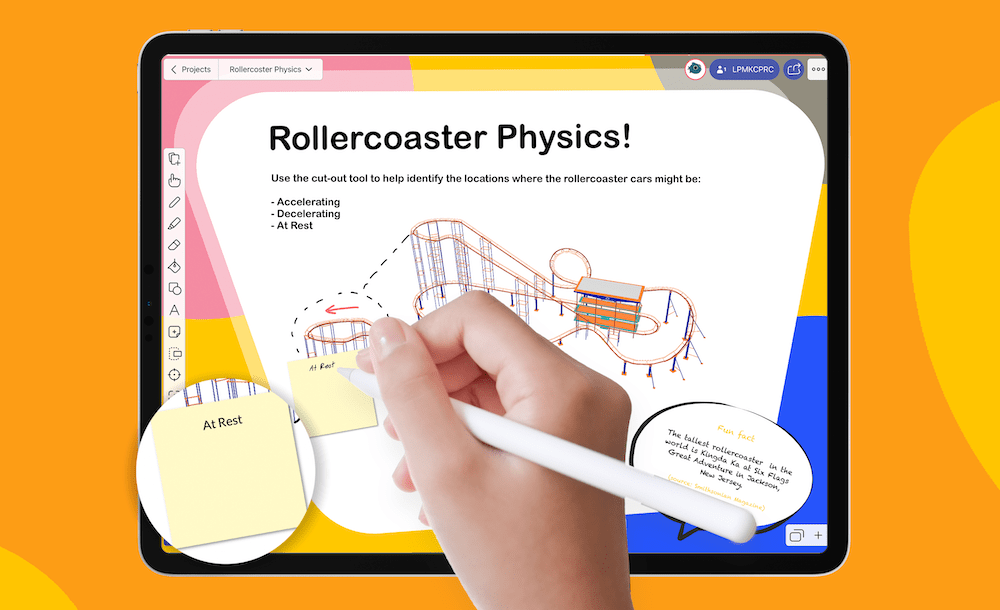
How does it work in Explain Everything Whiteboard?
You can use Scribble whenever you want to insert text or write something on a Sticky Note!
Immediately write on top of Text Boxes and Sticky Notes with your Apple Pencil without having to activate them. With the Text Tool or Hand Tool active, Explain Everything will recognize the text field underneath when using Apple Pencil.
Scribble can be useful when:
- Broadcasting a whiteboard while giving a presentation.
- Preparing a video lesson.
- Sharing your project to collaborate with others.
Thanks to Scribble, you don’t have to type to make sure your handwriting is legible!
Want to know more how this feature works on your iPad? Find out all about Scribble here.
Center Stage – never be out of the frame
Another cool feature that’s now more available on new iPads is Center Stage. In short, it’s a smart camera that follows you depending on your position. Thanks to its different available angles, it can either grab the bigger picture (if you want more people in a shot) or focus just on you – even if you’re really close to the camera!
It’s like having your own cameraman!
The Center Stage feature works with all new iPads:
- iPad Pro 12.9-inch (5th generation)
- iPad Pro 11-inch (3rd generation)
- iPad 10.2-inch (9th generation)
- iPad mini 8.3-inch (6th generation)
Center Stage in Explain Everything Whiteboard
Ok, this is all pretty cool, but how can you use it with a digital whiteboard? Explain Everything has adapted its Add New Video function, so now you can enable Center Stage mode by simply tapping its icon. You can of course also choose to not turn it on. The choice is yours!
The main benefit of using Center Stage is that you can move freely in front of the camera and it will follow you without anyone needing to hold it or zoom in and out mechanically.
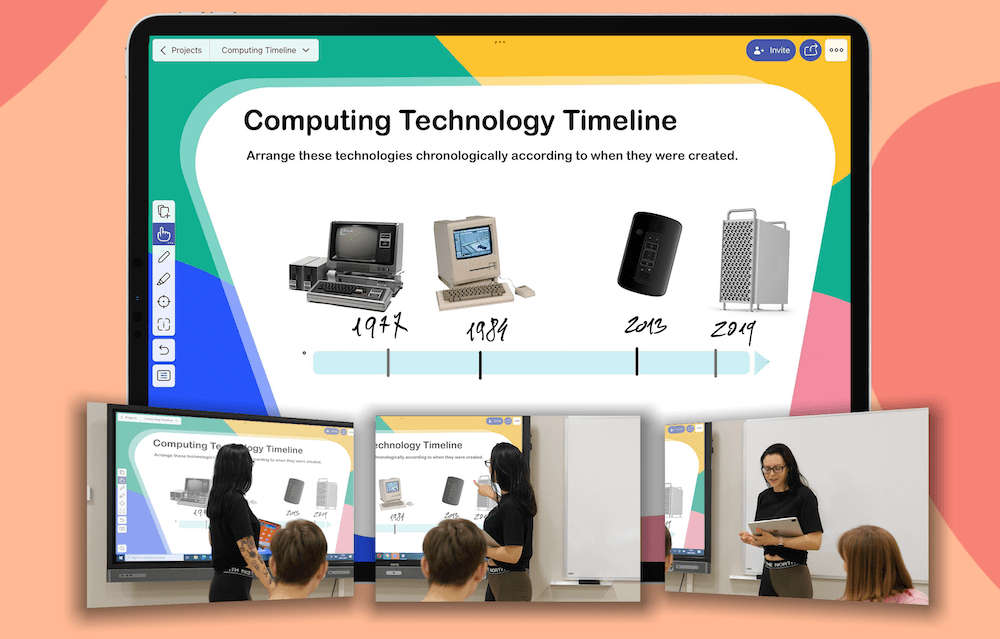
There are countless ways you can use Center Stage with our whiteboard – your imagination is the only limit! But just to give you a few little hints on how you can combine it with Explain Everything, here are some examples. 👇
Record yourself with Explain Everything Whiteboard showing whatever is needed for your lesson type and topic, like:
- 🤸 P.E. exercises when having your class online, or when students need an extra instructions for individual practice.
- 📐 Any physical objects that are relevant to your class.
- ⚗️ Are you a chemistry teacher? Show your students how to carry out an experiment without worrying that something won’t fit in the frame.
- 🗺️ A map, book, poster, or even a physical whiteboard!
- 🏛️ An architectural detail or element of a design that you are lecturing about.
Basically, it can be anything you need to cover to make your lesson more interesting or informative. You can really show more without the need to move the camera!
With Center Stage and Explain Everything, you can record yourself doing or showing something and then use this recording in your explainer video or when giving a live presentation!
Do you already have some ideas of your own about how to use this cool feature in your teaching? Share them with us via Twitter or our Facebook group!
⏩Update your Explain Everything Whiteboard app here!⏪
Read more recent blog posts:
- Making a 5E Science Lesson Plan With Explain Everything
- How to Master the “I Do, We Do, You Do” Model Approach to Teaching
- 10 Social-Emotional Learning Activities to Engage Students
- 15 Tips for First Year Teachers
- How to Make a Lesson Plan for English Teachers?

