Sticky Notes in Explain Everything!
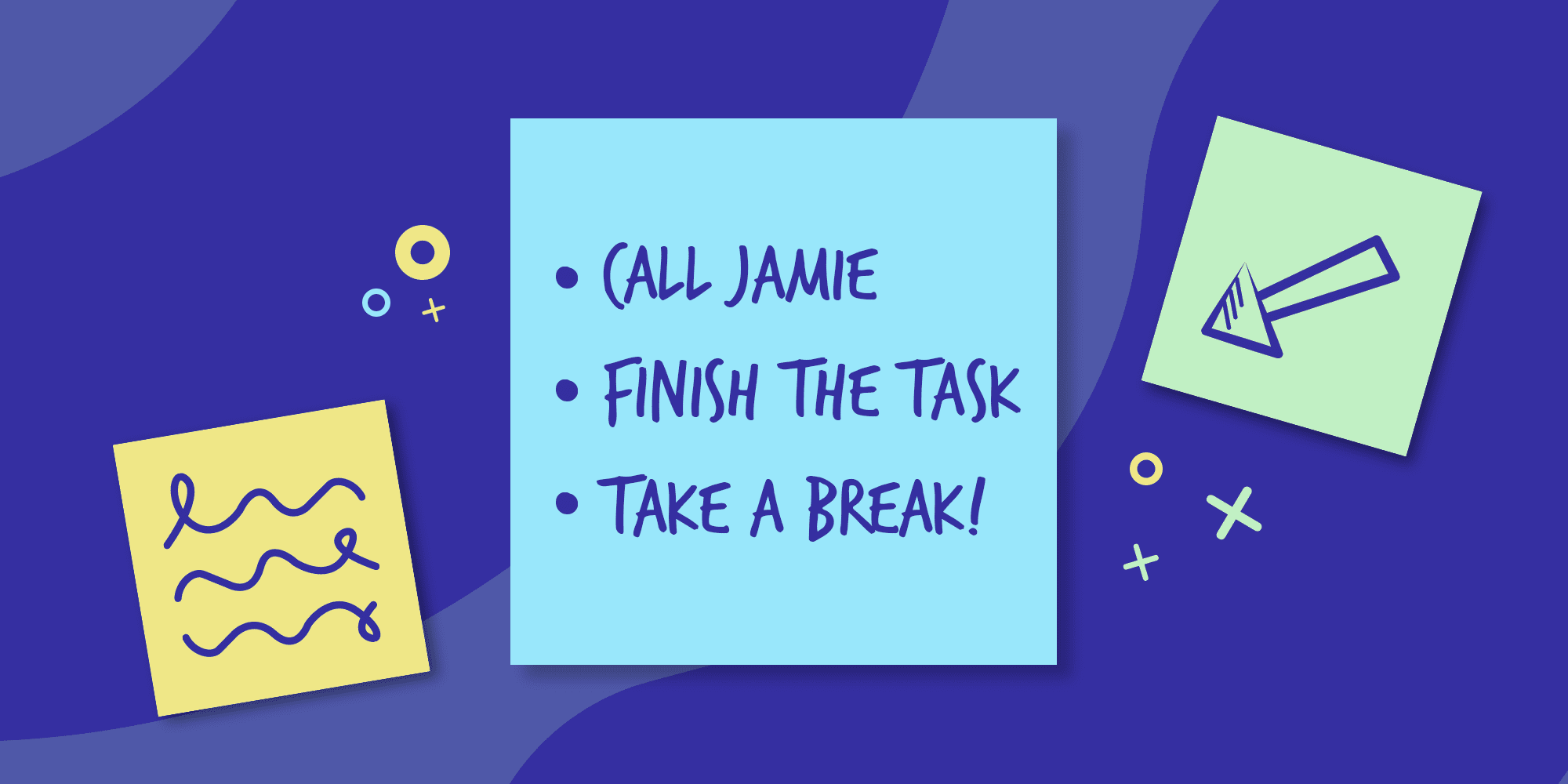
Table of Contents
We’re always excited about new features and this one is not just useful and pretty cool, but also long-awaited. Finally – good news! Sticky notes are here and available on every single platform, meaning that you can use them conveniently on your tablet as well as in a web browser on any PC or a MacBook. How are you going to enjoy them?
Online whiteboard with sticky notes
Sticky notes can enrich collaborations, transform your canvas into a bona fide notebook, help groups brainstorm and highlight the key points of a live presentation. The sticky notes on your digital whiteboard are just waiting to be of any creative use that comes to mind. They’ll be great both for teaching and learning, as well as for any other projects, either business or personal.
You can now use digital sticky notes on the Explain Everything app and online whiteboard. These little pieces of colorful virtual paper are sure to help you organize your canvas. There are tons of different things sticky notes can come in handy for, including but in no way limited to:
- Labeling
- Memorizing
- Leaving memos
- Giving feedback
- Taking notes
- Summarizing
- Commenting
- Brainstorming
- Organizing
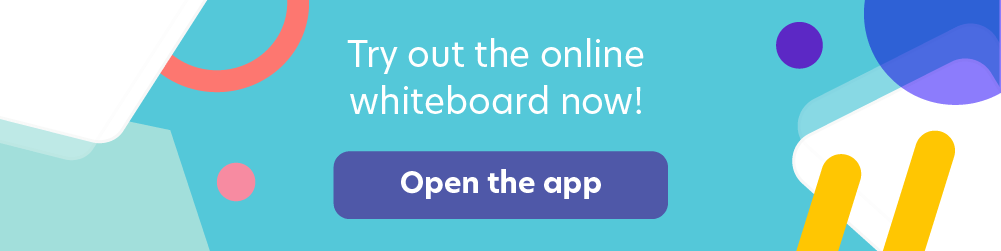
Online sticky notes – start using them in Explain Everything
Whether you’re in a collaboration or dancing solo, digital sticky notes are here in Explain Everything whiteboard ready to be used. Learn how to start using them and personalize them according to your needs.
1. Add a new sticky note.
Sticky notes are in the Add Media menu – their icon is easy to spot. When adding a new one, you can immediately type some text onto it as well, and the formatting list that pops up will let you change the color or font. If you don’t want to use the formatting options right away, you can do so later by just selecting the sticky note and selecting the desired options.
2. Format your sticky note.
How can you personalize digital sticky notes in Explain Everything? Choose from eight preset colors or make use of the entire color palette to choose the perfect color for both the sticky note and the text on it. You can format text just as you would in any simple text editor, choosing one of many fonts and bolding and aligning it as you wish.
You can also resize and reshape your sticky note by simply selecting it with the Hand Tool and using the handles.
Did you know?
Unlike any other whiteboard, Explain Everything allows you to scribble and draw on or add clipart and images to your digital sticky notes! Just be sure to use the Inspector Tool to group those objects with the sticky note!
To disable a text box, simply add a single space or press enter and the text dialogue will disappear from the top of a sticky note.
3. Duplicate your sticky note.
Once you have at least one sticky note on your canvas, you can easily add more by selecting the plus icon in the formatting menu. You can also change the colors of your sticky notes and move them around your canvas. When you duplicate a sticky note, all of your notes stay in a particular order. Use your pile of sticky notes as you wish!
Find more detailed instructions about digital sticky notes in Explain Everything in this Help Center article.
10 examples of leveraging sticky notes on your online whiteboard
Surely all of you already have some amazing ideas on how to take advantage of online sticky notes in Explain Everything. Just in case you need any inspiration, though, here are ten ways you can incorporate them into your life.
1. When collaborating
- When working together on a project, it’s great to leave some comments with sticky notes. Draw up a color legend and have everyone choose their color so you can easily know whose feedback or thought you’re looking at.
- Do you need to make some post-brainstorm points? Use digital sticky notes on a whiteboard to condense your teamwork session into key conclusions that are easy to spot and memorize.
- Leave notes whenever you need to express yourself or add something to a shared project.
2. When teaching
- It’s great to leave some feedback or brief instructions on a colorful sticky note where they’ll be easy to spot and can point to a particular part of a task.
- Highlight some content with a comment to focus your students’ attention on the most important information.
- When giving a live lecture or presentation, liven it up with sticky notes or use them to jot down comments your students make or answers they give.
3. When learning
- Label content with sticky notes to memorize things better.
- Make a to-do list to remember your tasks.
- Use color-coded digital sticky notes to mark different information – this will help you organize and memorize it.
- Highlight particular parts of a text and add sticky notes to them with comments containing key points.
💡 What’s your idea to use digital sticky notes in Explain Everything? Share it on Facebook, Twitter or Instagram. 💜
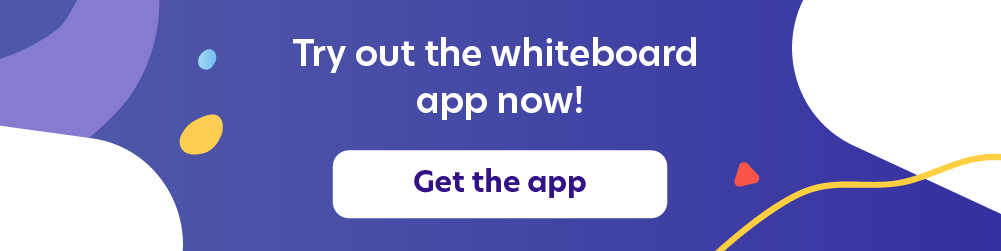
📚Check out our most recent articles:
- Making a 5E Science Lesson Plan With Explain Everything
- How to Master the “I Do, We Do, You Do” Model Approach to Teaching
- 10 Social-Emotional Learning Activities to Engage Students
- 15 Tips for First Year Teachers
- How to Make a Lesson Plan for English Teachers?

