Handwriting practice with a whiteboard app
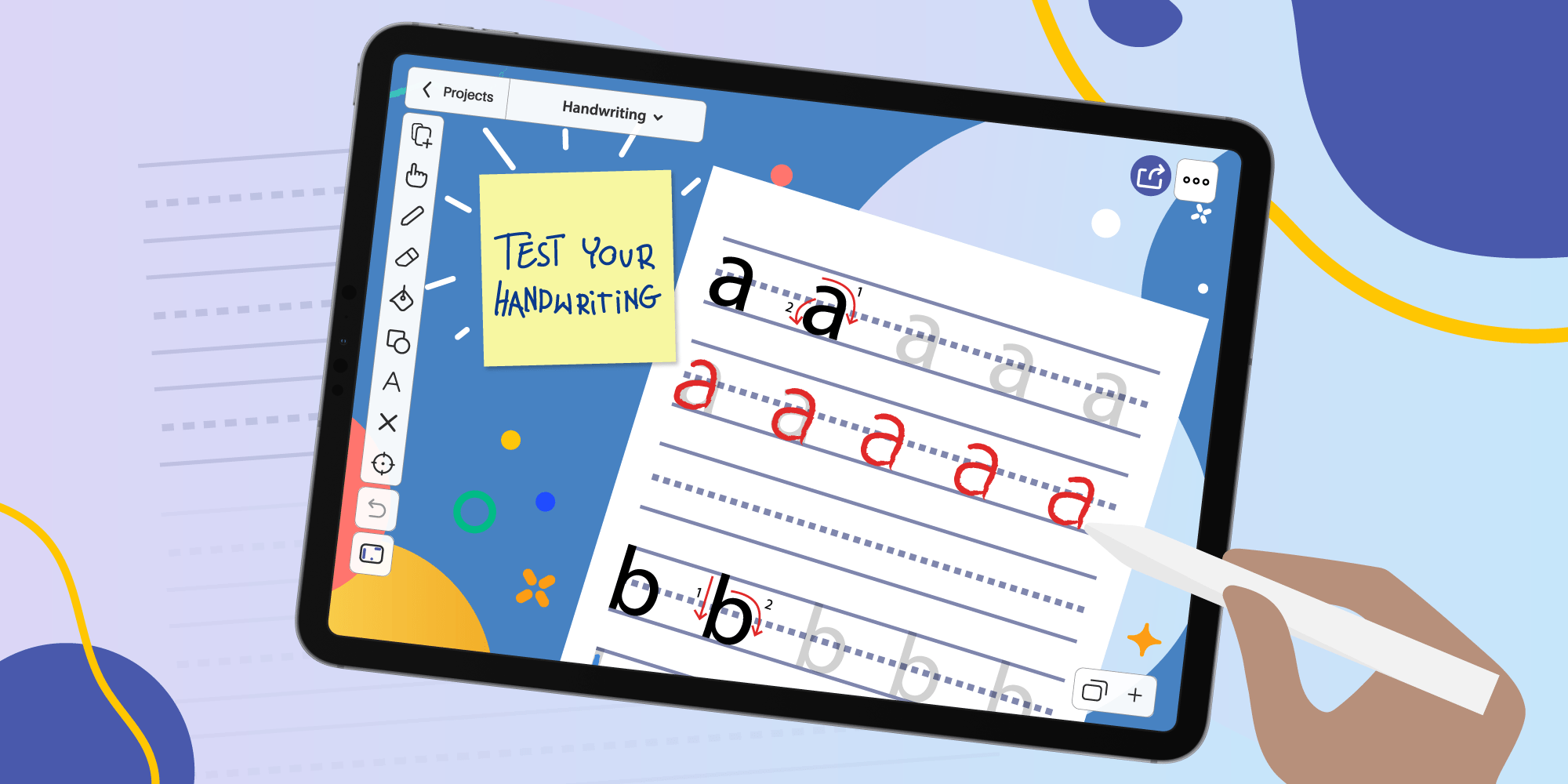
Table of Contents
People have moved a whole lot of activities to the digital world over the past couple of years. But the good news is that we can still use our motor skills, even when creating something in virtual form. Handwriting, sketching, drawing and scribbling are all possible in whiteboard apps such as Explain Everything.
The importance of handwriting practice
There’s no doubt that developing digital skills is crucial in today’s world. Being able to type and generally use a keyboard to write and communicate is vital, and may even seem to be enough. But handwriting is more than just another random skill some of us have and others don’t really have to. It’s a motor skill that plays a crucial role in our general progress and learning abilities. That’s why it continues to be important that students practice handwriting, and that they start early.
Here are some facts about the benefits of handwriting:
- Handwriting develops fine motor skills, symbol understanding and idea composition (effective action learning).
- Early handwriting practice helps children learn to read
- Taking notes by hand enhances learning
- Handwriting makes our brains work better – it keeps the mind sharper, improves memory, and reduces stress and anxiety by slowing thoughts down.
More resources on importance of handwrite practicing:
- Writing by Hand Boosts Brain Activity and Fine Motor Skills, Study Shows
- The unexpected connection between handwriting and learning to read
- The Case for Handwriting. Why handwriting instruction is key to academic success.
- The Importance of Handwriting in the Digital Age
Digital help – handwrite with the Draw Tool
Good news! The Draw Tool in Explain Everything is the most frequently used tool in the entire Explain Everything Whiteboard app. What does this mean? That technology and digital literacy don’t have to be the end of hand-based activities, and what’s more – that the right software can actually support them.
Check out this example of a student’s notes created with the Draw Tool (and adding other media) in Explain Everything:
Scribbling, handwriting, drawing and sketchnoting can really be brought to life when teaching and learning with a digital whiteboard. Using either your finger or a pen, you can treat the canvas like a piece of paper. Add to that easy editing, instant digitalization and the ability to share and even record these actions, and you get a digitally supercharged version of a skill nearly as old as time.
Learn how to use the Draw Tool:
You don’t necessarily have to use Explain Everything on a tablet to be able to handwrite or draw with a finger or a pen. A web version and pen tablet connected to your computer will work fine, too.
Check out how you can use a whiteboard app on a computer with a pen tablet:
Online whiteboarding on a pen tablet for more intuitive teaching
Wacom tablets in tandem with Explain Everything online whiteboard
Learning literacy skills with a whiteboard app
One of the ways to get younger students to practice handwriting is to have them trace letters. And for this, technology can be super helpful! A whiteboard app allows users to always have resources on hand and ready to assign and practice. Using a mobile device is also cheaper in the long term, and definitely more ecological than using up new sheets of paper for everything. All you need is an Explain Everything Whiteboard template that you can use any time you need.
Check out this expert story on literacy and his example:
#Kindergarten @petersonprowl centre time! Practicing letter formation using @explainevrythng. Ss change felt colour, record themselves forming their own letters. ⬇️ She said “this is magical!” 🧚🏼♀️✨🌈 #think35 @LangleySchools pic.twitter.com/Jqmb8V3r61
— Stacey Bernier (@bernier_mr) April 26, 2019
Here’s a template that you can use to teach children how to write letters:
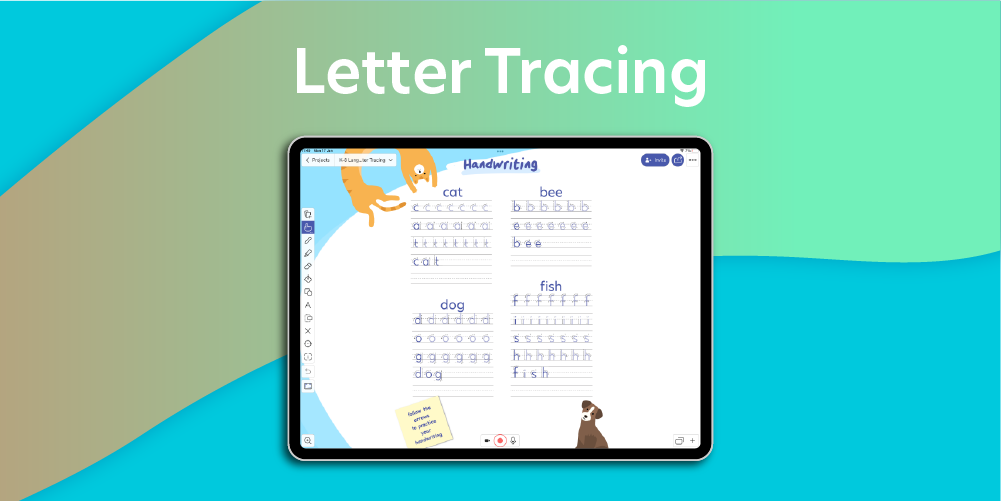
There are other creative ways to get your students to practice their handwriting, too. You can give them a video with instructions to watch, so they can later recreate the letters you demonstrated in their physical notebooks. Take a look at this example of in-school literacy teaching:
In key skills, we have been practising handwriting where we have watched videos of our teachers guiding us on letter formation, created on @explainevrythng and uploaded to @Showbie. The videos can be paused at any point & everyone can work at their own pace.✍️😎 pic.twitter.com/ZnXom23rQa
— Mrs Shenton (@Sadler_SMCA) January 10, 2022
Explain Everything for sketchnoting
A whiteboard app is perfect for sketchnoting, and sketchnoting is the perfect way to practice handwriting on an everyday basis. Note-taking and doodling have been shown to benefit students and help them remember material better. Sketchnoting also lets older students brainstorm together, summarize their conclusions, express their thoughts and develop their creativity.
If your school uses tablets, students don’t have to worry about carrying too many textbooks, notebooks, pens or pencils around, as they have everything they need in one place. Yet another advantage of this is that digital notes can be accessed from many devices. Keeping them in a cloud keeps them extra safe, too.
Take a look at this story, complete with examples of taking visual notes with a whiteboard app.
Handwritten and drawn lectures and video lessons
Another form of handwriting that you can frequently see in Explain Everything is handwriting done during live and recorded lectures. You can use the whiteboard app just like a physical chalkboard or a flipchart – to write down instructions, draw out ideas, and show your students examples of things you’re explaining.
An amazing app that has been a savour for my remote learning lessons 🙌🏻 @explainevrythng – an example from our science lesson looking at functions of the heart. pic.twitter.com/sBugVma48o
— Mr.Bloomfield (@MrBlooomfield) March 1, 2021
Explain Everything Whiteboard allows you to record anything you do on the canvas and any content you create there in the process. This makes it easier than ever to prepare interesting and engaging learning materials in the form of videos.
Take a look at this example of an engaging video lecture created with the whiteboard app:
See the whole expert story of Monica Thieu.
Engage students with handwriting practice on a digital whiteboard
It can be hard to get children to practice their handwriting, but technology may prove very helpful here. Students at any age are more likely to handwrite on a tablet than in a physical notebook, so use that to your advantage! Having them scribble in a whiteboard app will likely be more engaging, and therefore – effective.
When teaching older students, keeping a journal can be a great way to get them to practice their handwriting. Get an Explain Everything whiteboard template for just that here:
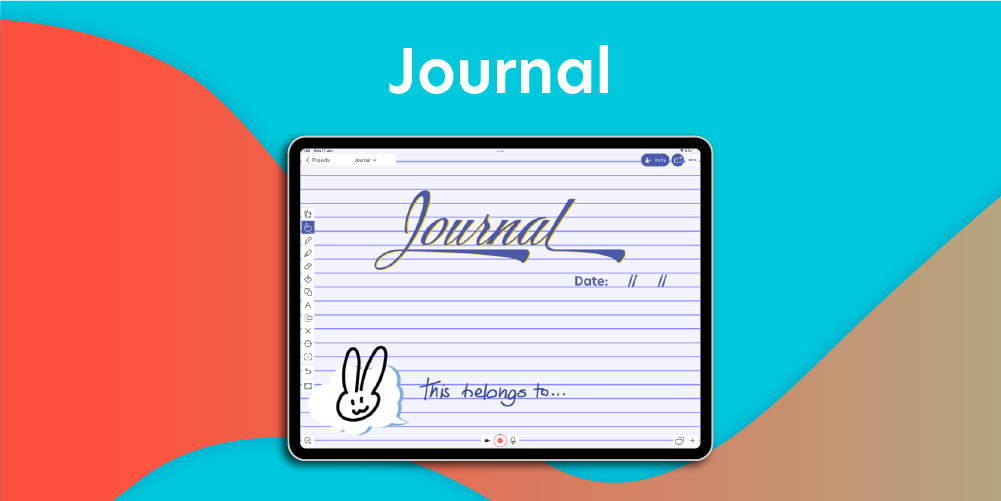
A group activity will always engage students more than a regular assignment. Have them solve math problems and brainstorm together, create shared presentations or take group notes in Explain Everything.
Students can collaborate and handwrite with the whiteboard app:
I love @explainevrythng collaboration feature for #onlinelearning https://t.co/7XlYHPOJfA pic.twitter.com/LMAkEU75CQ
— The ignitED Teacher (@theignitEDteach) July 10, 2021
You can also have your students record their own handwritten explanations:
Year 3 have been working hard to make some Column Subtraction ‘How to’ videos using the iPad app @explainevrythng to consolidate what they have learnt over the last few weeks. Da Iawn year 3 you are such ambitious learners! @CSC_DigiLearn @CSC_Numeracy pic.twitter.com/q6PCIGGQtz
— Greenway PS (@GreenwayPrimary) June 21, 2021
Use some of these creative ideas to encourage your students to practice their handwriting and celebrate National Handwriting Day with Explain Everything whiteboard app!
📚Check out our latest articles:
- Making a 5E Science Lesson Plan With Explain Everything
- How to Master the “I Do, We Do, You Do” Model Approach to Teaching
- 10 Social-Emotional Learning Activities to Engage Students
- 15 Tips for First Year Teachers
- How to Make a Lesson Plan for English Teachers?

