4 ways to use a digital whiteboard to help address video-conference fatigue
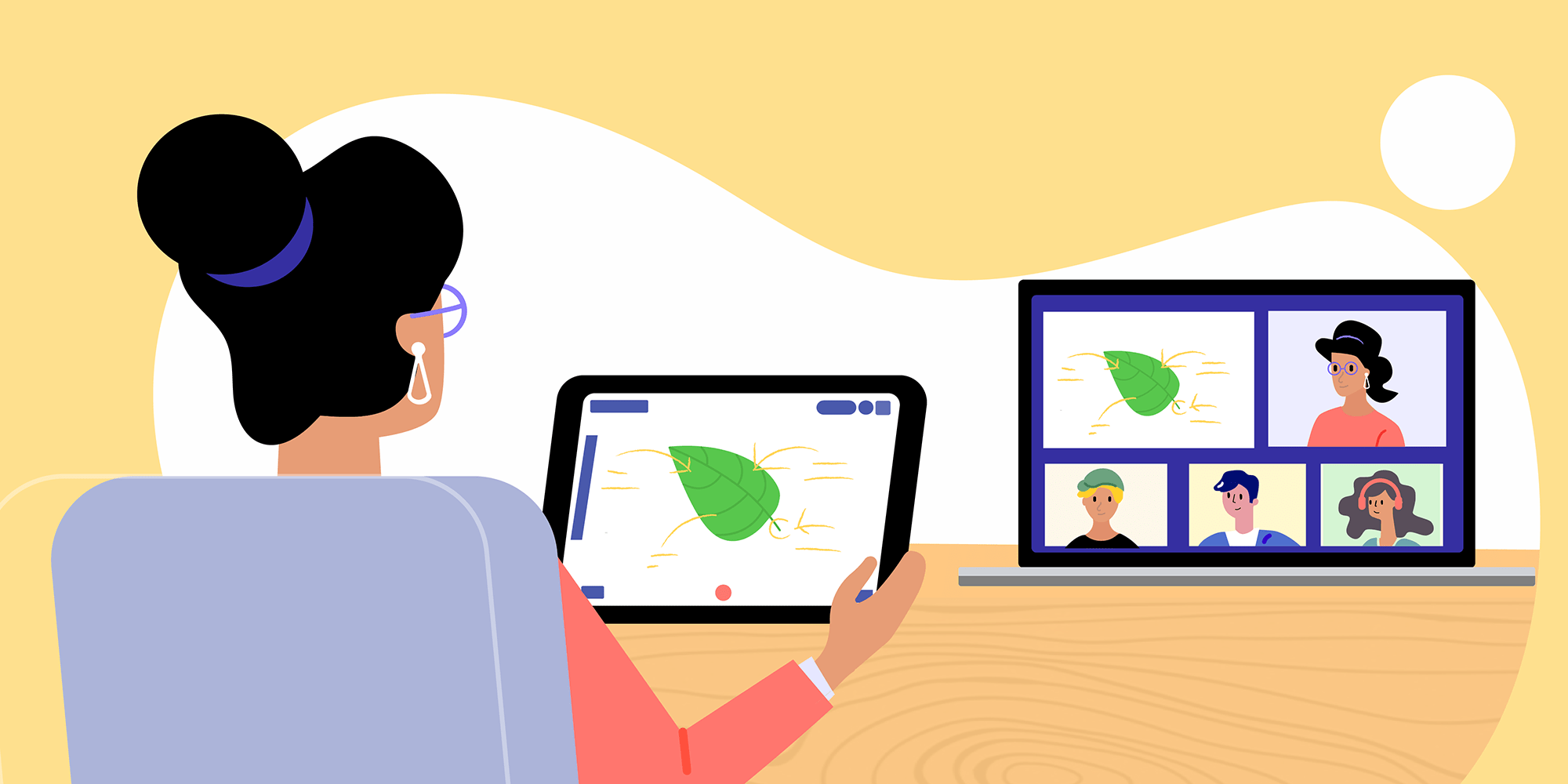
Table of Contents

This article was initially posted on Constructivist Toolkit blog and is written by dr. Reshan Richards – the educator and cofounder of Explain Everything.
In a recently published article that came out of Stanford University, I learned about new research that identified four causes of what the author describes as Zoom fatigue and ways to address them. Generally, the article suggests ways to address video call fatigue by minimizing or removing elements from the experience. These, in my opinion, are very practical and immediately beneficial moves for feeling a little bit better during long stretches of video calls. What I want to explore as an additional layer is an additive approach: add a digital whiteboard and use it as the primary “spontaneous” visual layer that video camera normally serves.
With any research like this, and especially when considering school settings, it is important to consider all of the factors that may have contributed to what was observed and what has been suggested. What I appreciate about this particular publication is that it leaves breadcrumbs for thoughtful folks (educators, researchers, software developers) to follow and try to understand the phenomenon better as they try to manage, resolve, avoid, or whatever the approach might be for mitigating negative experiences.
Here are the four elements they identified:
- “Excessive amounts of close-up eye contact is [sic] highly intense.”
- “Seeing yourself during video chats constantly in real-time is fatiguing.”
- “Video chats dramatically reduce our usual mobility.”
- “The cognitive load is much higher in video chats.”
And here are those immediately practical steps one can take:
- Exit full screen when on a video call.
- Hide your self view.
- Reduce proximity to the screen by using an external keyboard.
- Turn off your camera.
4 ways to use a digital whiteboard to help address video-conference fatigue
Based on the ideas of the referenced study you can:
- Share your whiteboard screen in your video call so it becomes the primary focus that immediately gives others a signal that they do not need to maintain excessive eye contact.
- Hide your self view AND share your whiteboard screen so that you still give your participants permission to break eye contact, while you get relief from seeing yourself constantly.
- Use a mobile device (tablet is really nice for this, but a phone will be fine too) and a wireless head set to share your white board screen to the meeting while also maintaining your audio (mic and speakers) levels.
- Turn off your camera AND share your whiteboard screen so that everyone still has a spontaneous visual layer that can help to make meaning of whatever is being shared or discussed.
👉 Start broadcasting your whiteboard with these tips
When you read the original article, you will find better descriptions of the suggested solutions for each element. Here, I want to suggest some ways it is possible to be additive (i.e. adding a whiteboard) in order to address the challenges rather than simply subtracting your own video.
One question that should continue to be asked is whether getting together on a video call is even necessary / the best way to achieve the intended outcome for which meeting was chosen. With Explain Everything you can make asynchronous content (i.e. whiteboard videos) – a move that simply eliminates a video call from the discussion.
👉 Use Explainer Videos in the Classroom. Remote Teaching with a Digital Whiteboard
Another question is to understand all of the possible dimensions that a live camera feed of you might be serving. Sure, participants can see your face and match your mouth to spoken words. But there is also simply activity, motion, movement, and spontaneity. These things on their own don’t necessarily translate into engagement, but compared to nothing being visualized OR static content (like a slide), it becomes easy to imagine why someone would think that live video feels more engaging (or worse, is simply better than the alternatives).
And maybe a final question is whether folks are just simply fatigued from the stresses of a health crisis, social injustices, and other worldly problems.
There are of course needs/reasons for getting together on a video call ( a class, a meeting, a presentation), so let’s find ways to make it an experience that is more considerate of self and others.
Explain Everything was of course not created to explicitly address video call fatigue. But we have always considered the ways to better mediate communication, teaching, and learning across distance and time, and much of what we have already built and continue to build can help educators design for the elements described by this study. Below are some ideas for how.
Share your whiteboard screen in your video call
As an answer to challenge #1: “Excessive close-up eye contact is not so great”
Idea: Share your whiteboard screen in your video call so it becomes the primary focus that immediately gives others a signal that they do not need to maintain excessive eye contact. You want to have engagement via video/visuals, but it does not have to be (nor should it be) just person to person, eye-to-eye constantly. This would be exhausting in person, yet it is a norm (or perhaps an expectation) when connecting over video chat to somehow demonstrate engagement based on where your eyes are pointing.
Perhaps because other people cannot see what is in your environment, the default is that if you look away you must be looking at something else. If you were in person, and someone eye’s averted – you’d see what they are looking at – their notebook, a noise from the hallway outside the door, a classmate sneezing.
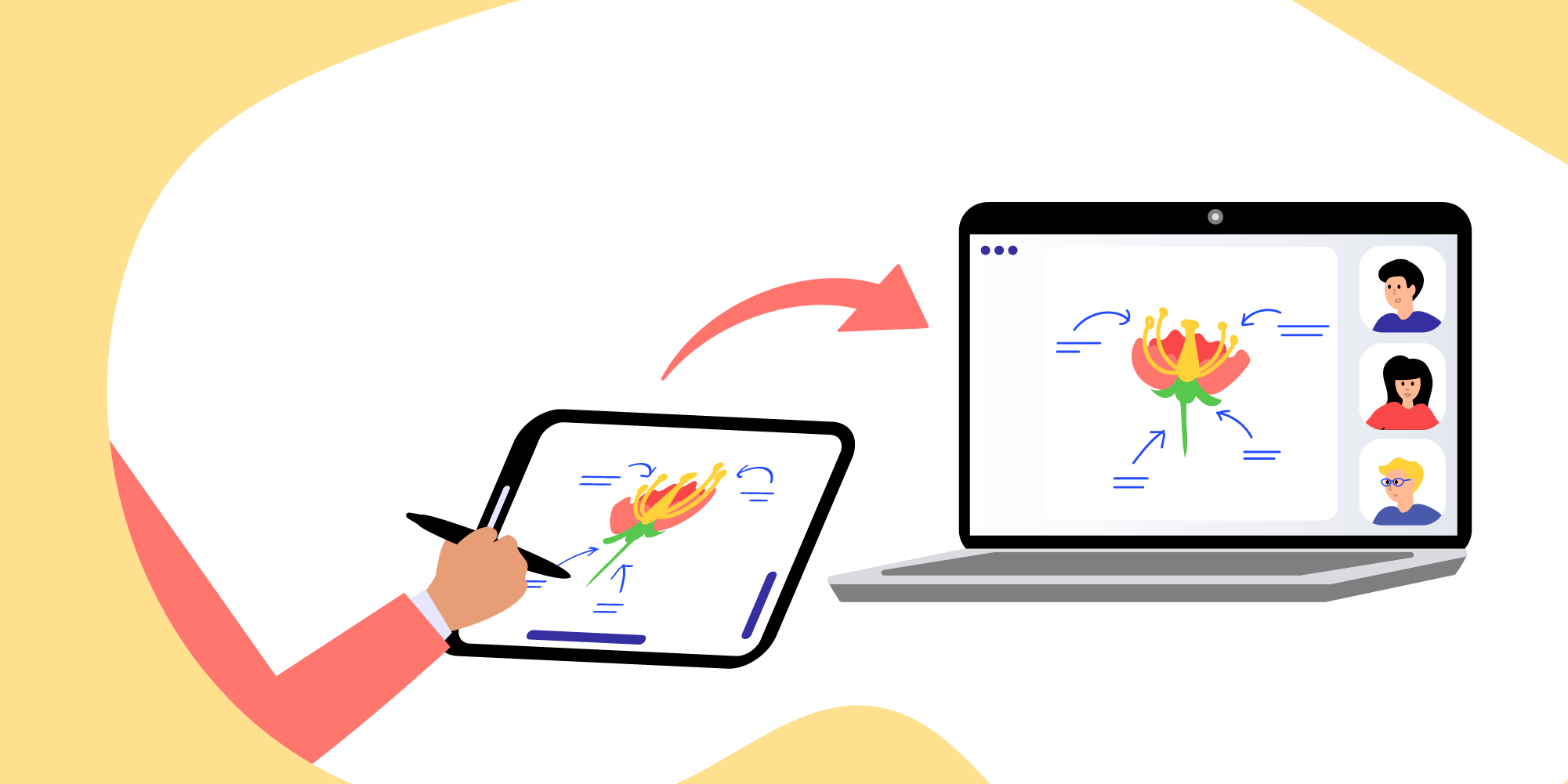
As a presenter, imagine your live video on top of a screenshare of say a slide deck or other presentation. You almost have to rely on your video feed for movement, spontaneity, change in patterns, etc. to counterbalance the static nature of what might be shared. With Explain Everything, you can turn off your video when not needed, and use our whiteboard as your live, dynamic visual space. When you turn off your video, you can then give your students a implicit or explicit signal that it’s ok for them to operate the same way.
Hide your self-view AND share your whiteboard screen
As an answer to challenge #2: seeing oneself constantly during video chats can be not so great
Idea: Hide your self view AND share your whiteboard screen so that you still give your participants permission to break eye contact, while you get relief from seeing yourself constantly. Substitute a whiteboard as the primary spontaneous visual space and keep your camera off (for yourself AND your audience) for only when you need it. I can think of a few fields (ballet/dance? Make-up & hair? magic?) where looking in a mirror constantly is requisite for performing one’s duties.

This does not mean that a presenter’s camera needs to be off the entire time, but it certainly can be when visualizing ideas on a space like Explain Everything. Additionally, if you are like me, my eyes will either be down on my tablet or across the screen on my browser when using a whiteboard, and my audience does not need to see the top of my head nor my slightly askew line of sight (i.e. not looking at them).
Use a mobile device and a wireless headset
As an answer to challenge #3: ordinary mobility within a room/space is constrained – not so great
Idea: Turn off your camera AND share your whiteboard screen so that everyone still has a spontaneous visual layer that can help to make meaning of whatever is being shared or discussed. Use a mobile device (tablet is really nice for this) and a wireless head set to share your white board screen to the meeting while also maintaining your audio (mic and speakers) levels.
When your camera is on, for most people in their home or standard teaching spaces, your body, eyes, and voice need to be situated such that you, your face, and your spoken words are proximate to the transmitting device (i.e. your laptop or desktop). Now, of course, some folks have nice cameras with auto-tracking, zooming etc, but that’s not most. Solving for mobility with audio is easier as the quality of wireless blue-tooth headsets is usually better than the onboard microphone and speakers of computers and tablets.
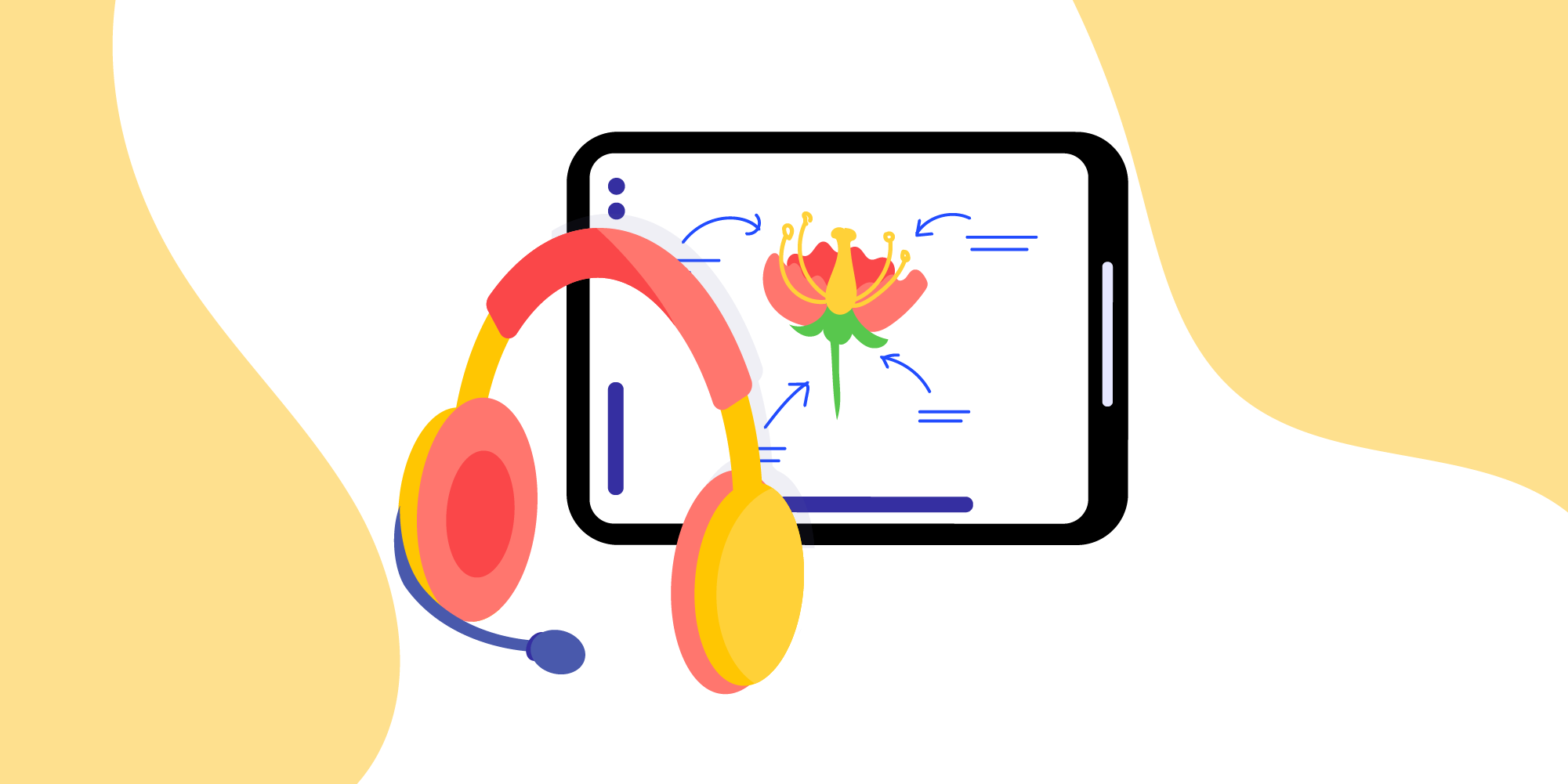
Explain Everything was originally designed for mobile devices – iPads first and soon other tablets and phones. When not needing a camera, but working on a visual whiteboard space, with a phone or tablet it’s difficult to have a non-awkward camera angle, and generally if you are not looking at the audience there is no value in them seeing you.
Imagine you are using your laptop or PC to start a video call, but when you want to start whiteboard, you can move to a more comfortable location or position. You can keep you audio consistent with a headset if you are moving further form the computer, or you don’t need to change anything at all if you are just getting into a more relaxed position for whiteboarding.
Turn off your camera AND share your whiteboard screen
As an answer to challenge #4: higher cognitive (especially visual) load with navigating video, chat, shared screen, etc. – definitely not great
Idea: Let’s assume that this increased cognitive load is non-beneficial for the learner. I know for me, I cannot look at my audience directly and whiteboard at the same time with equal, uncompromised attention to each of those visual channels. At the same time, I know my students cannot watch me and watch my whiteboard at the same time. By doing both at the same time, I am forcing them to constantly make a choice between what to pay attention to – my face and body language or my whiteboard.
Now, in an in person setting this is also the case – however, most of the other visual environmental variables are shared between speaker and audience. If you turn your eye/body away from the audience and toward a visual space, your audience will naturally follow you there. If a student turns away from you to look down to write some notes, you have more certainty about what might or might not be competing for cognitive bandwidth. When remote, in addition to shared visual elements (video, shared screen) there are infinite unknown visual variables in each participant’s environment that create even more of a cognitive challenge.
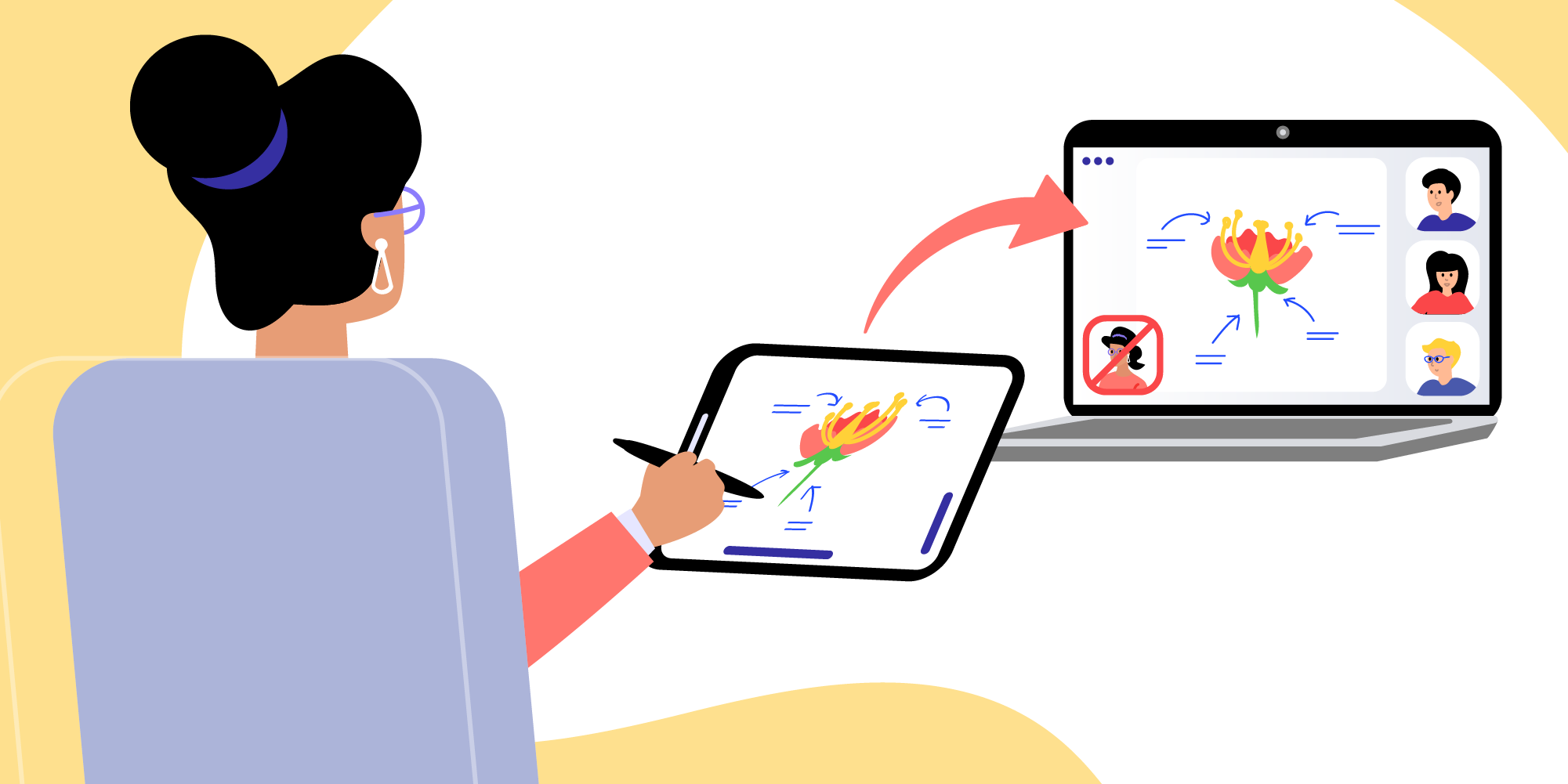
Thoughtful selection of what is shared to an audience, video, whiteboard, video + whiteboard, will be appreciated by students, even if they are not able to initially articulate why it feels better.
In Closing
I’m glad this article came out. More research/validation/settings are needed to further our collective understanding, of course, but what it does is give helpful framing and common descriptors for things most of us who are teaching learning, or working over video calls are experiencing. At the same time, it provides a generative pressure for companies like ours to continue to improve what we make so that it considers what is best for teachers and learners.
📚Check out our most recent articles:
- Making a 5E Science Lesson Plan With Explain Everything
- How to Master the “I Do, We Do, You Do” Model Approach to Teaching
- 10 Social-Emotional Learning Activities to Engage Students
- 15 Tips for First Year Teachers
- How to Make a Lesson Plan for English Teachers?

