Remote whiteboarding tips for creative group thinking
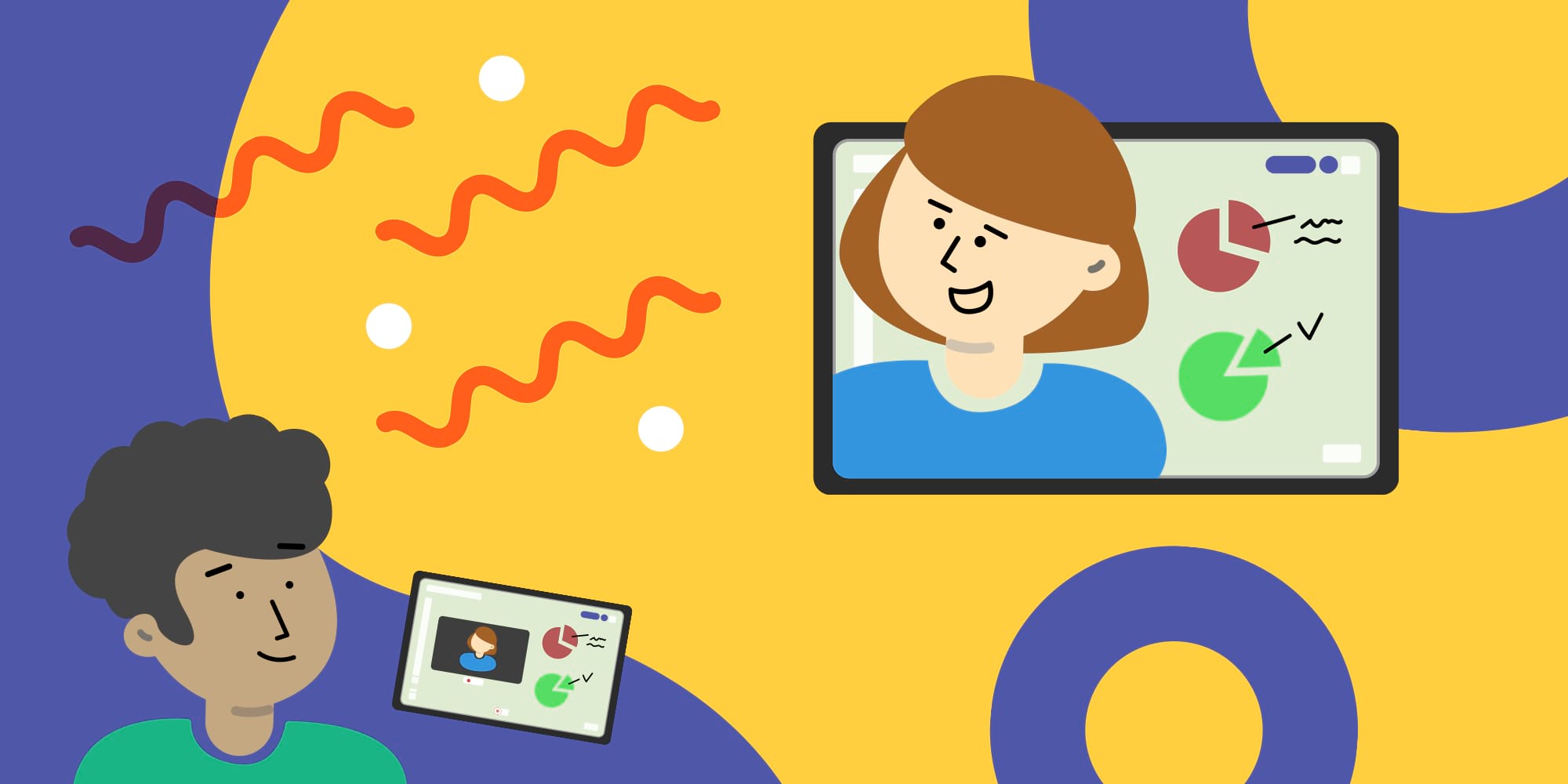
Table of Contents
Until just recently, mobile digital whiteboards seemed like an optional, cool gadget. But now that flights have been canceled and schools closed, digital whiteboards have suddenly become a necessity within an important scope of business activities.
Customers don’t usually spend Friday nights blowing up our phone. After all, we’re developers of a mobile whiteboard, not medical professionals. Yet the calls we have been getting recently were the kind you would get working an emergency helpline.
“My trip to Europe was canceled and I need to provide my design thinking sessions remotely to 40 people with a whiteboard on a call. Can you make that happen?”
If this kind of problem sounds familiar to you, and you too are facing the prospect of long-term remote work that requires creative group thinking, don’t worry — we’ve got you covered.
When remote meetings need to get creative
There is no shortage of apps and software supporting workflows and plan execution. But what supports the creatives that spend the majority of their meetings working on half-baked ideas that don’t quite have a structure yet?
Explain Everything’s goal is to help form those ideas and then communicate them effectively.
In this video, we’ve showcased two distinct scenarios, where (1) you need others to watch you whiteboarding or (2) you need to whiteboard as a group.
Tips for broadcasting your whiteboard on a conference call
You were planning to give a live presentation to your colleagues, but it turns out you can’t because everyone is suddenly confined to their homes. Using Explain Everything Whiteboard, you can broadcast everything you wanted to say and show in real time so everyone who was supposed to attend your presentation can do so as planned…and the show can go on.
To keep things running smoothly, however, you’ll need to keep a few things in mind:
- Broadcasting a whiteboard via tablet cuts off your camera. If you still want to be visible, use two devices: one for transmitting your whiteboard and another for transmitting your video.
- The quality of broadcasts done using conferencing solutions varies. Make sure you choose the settings that allow you to transmit a high-quality stream to your audience.
- You can broadcast directly from your device, but you can also broadcast indirectly — from your computer. The simpler method is usually better, though, so we suggest using your tablet as a standalone broadcasting device.
- Explain Everything comes with a recording functionality that is meant for capturing animations and modifications. If you just want a non-editable record of your call, use video conference recording.
Tips for remote group whiteboarding
You and your team were all supposed to get together and brainstorm today, but now you can’t. Or can you? Explain Everything’s cloud projects allow all of the participants of a meeting to hear each other and edit a shared whiteboard together in real time.
To keep things orderly, keep in mind that:
- All participants will have editable access. Organize the work in a way so participants don’t interfere with each other’s work
- By default, each participant can roam around the canvas with the Zoom tool without changing anyone’s perspective. However, if you want all participants to keep the same perspective, have them turn off the Ninja mode of the Zoom tool.
- You can use recording to create short video snippets so those that are absent can get on the same page at their convenience. Once a recording is shared, remove it from the project. The shared web video link will remain available
- Remember that the new participants can’t join while the recording is on.
We hope that these tips and suggestions will help you be as productive as you can be every time you need to get those creative juices flowing in a remote setting.
If you need more guidance, however, see our Better Online Meetings YouTube course and join us on one of our many collaborative webinars, where we get into the details of collaborating with other users. That way, you can learn the tool while using it!

