Copy Anything with the Cutout Tool
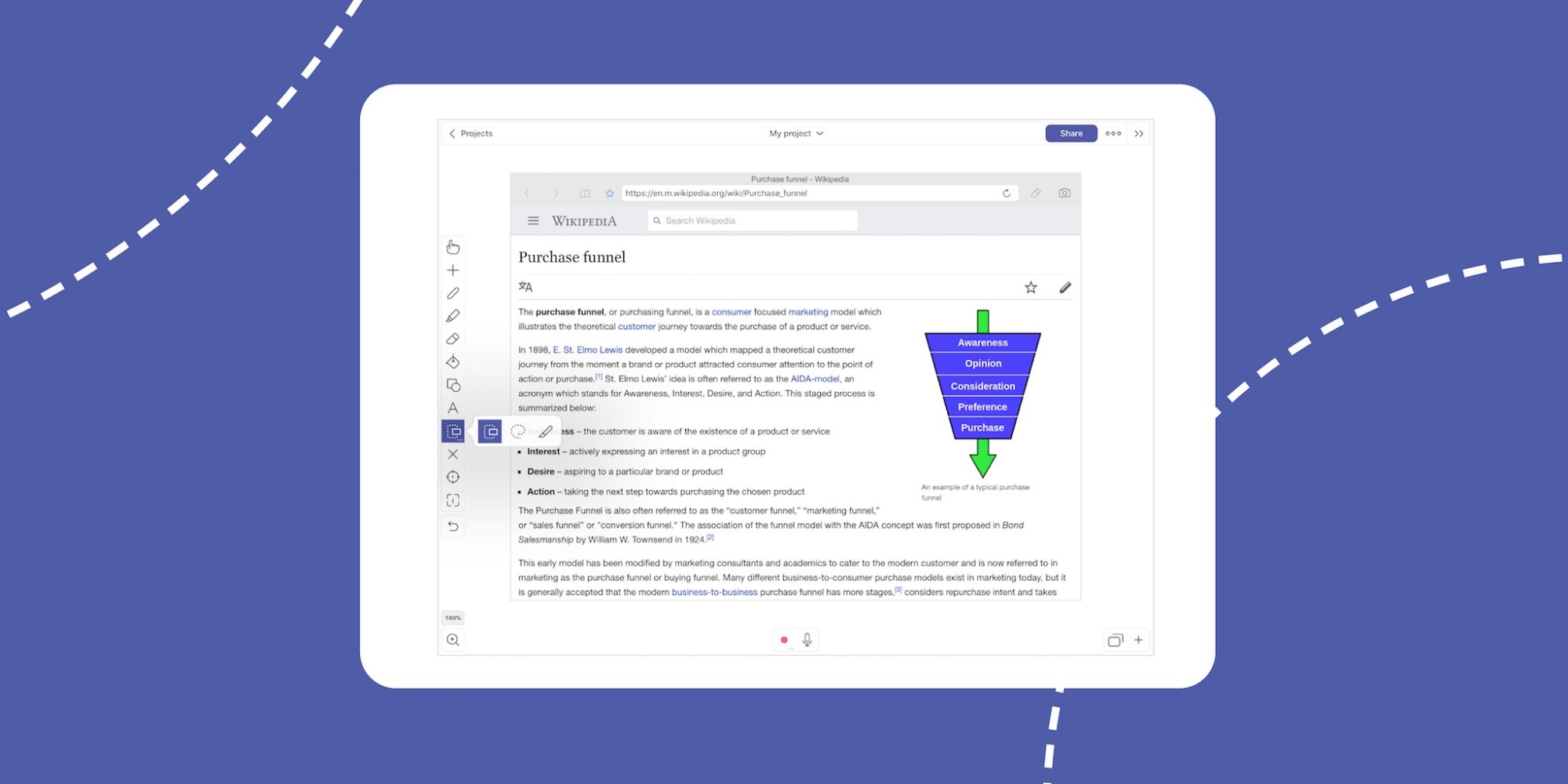
Sometimes the perfect graphic isn’t easy to add to a project without heavy editing. However, with Explain Everything’s Cutout tool you can put cropping in your rearview mirror. It just takes one touch and some light dragging to create an exact copy of the area you select with the Cutout tool. Any size, shape, and visual medium can be duplicated (almost) instantly!
This week’s Tuesday Tip will explore using the cutout tool to create instant copies of anything on your canvas.
What you’ll need
- An internet connection
- A Wikipedia article of your choosing
Step 1
On a blank canvas, tap on Insert and choose Browser to open a new web browser. Navigate to Wikipedia and go to an article of your choice. On your chosen Wikipedia page, find a passage that you would like to cut out.
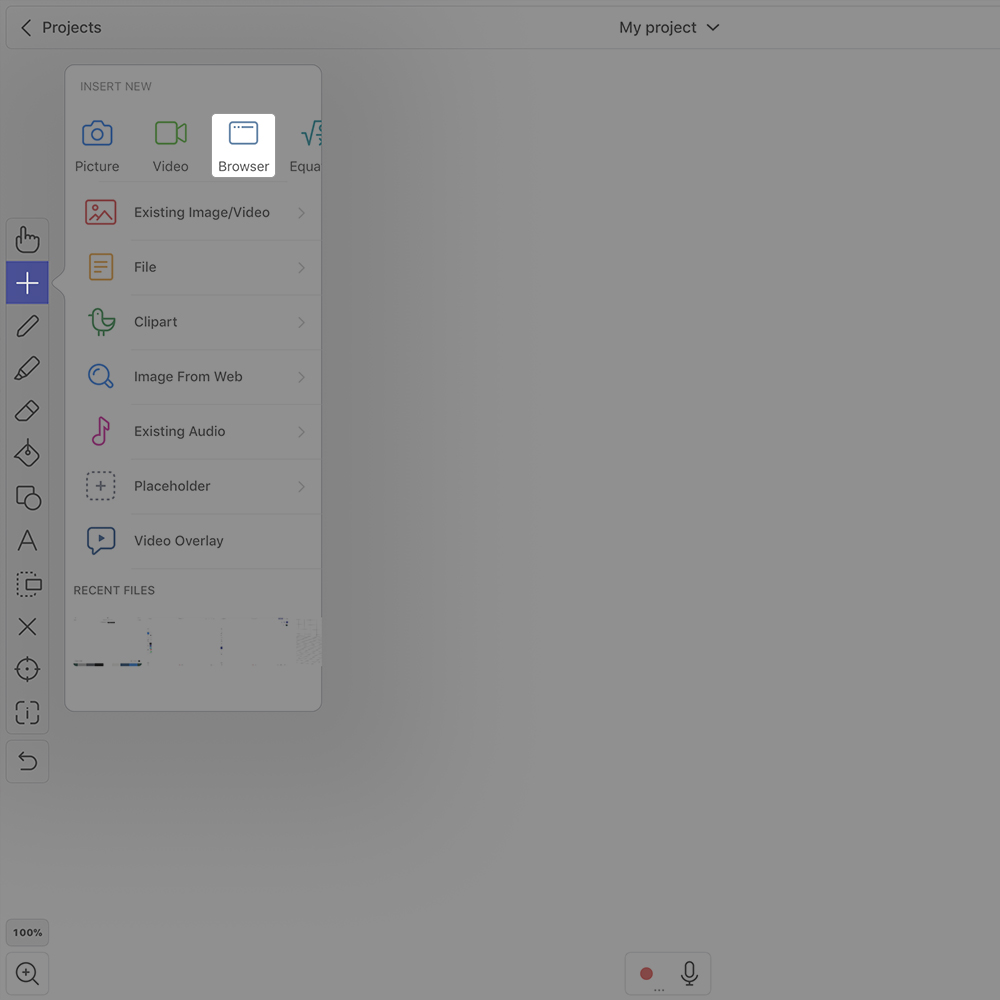
Step 2
Tap the cutout tool. By default, the Rectangular Cutout will be selected. We’ll need the Lasso Cutout for our chosen section. To access this, tap the Cutout Tool again and then tap the middle option. Touch and begin drawing a line around the section you would like to cut out from your Wikipedia article! When you lift your finger a copy of the area you just drew will be created!
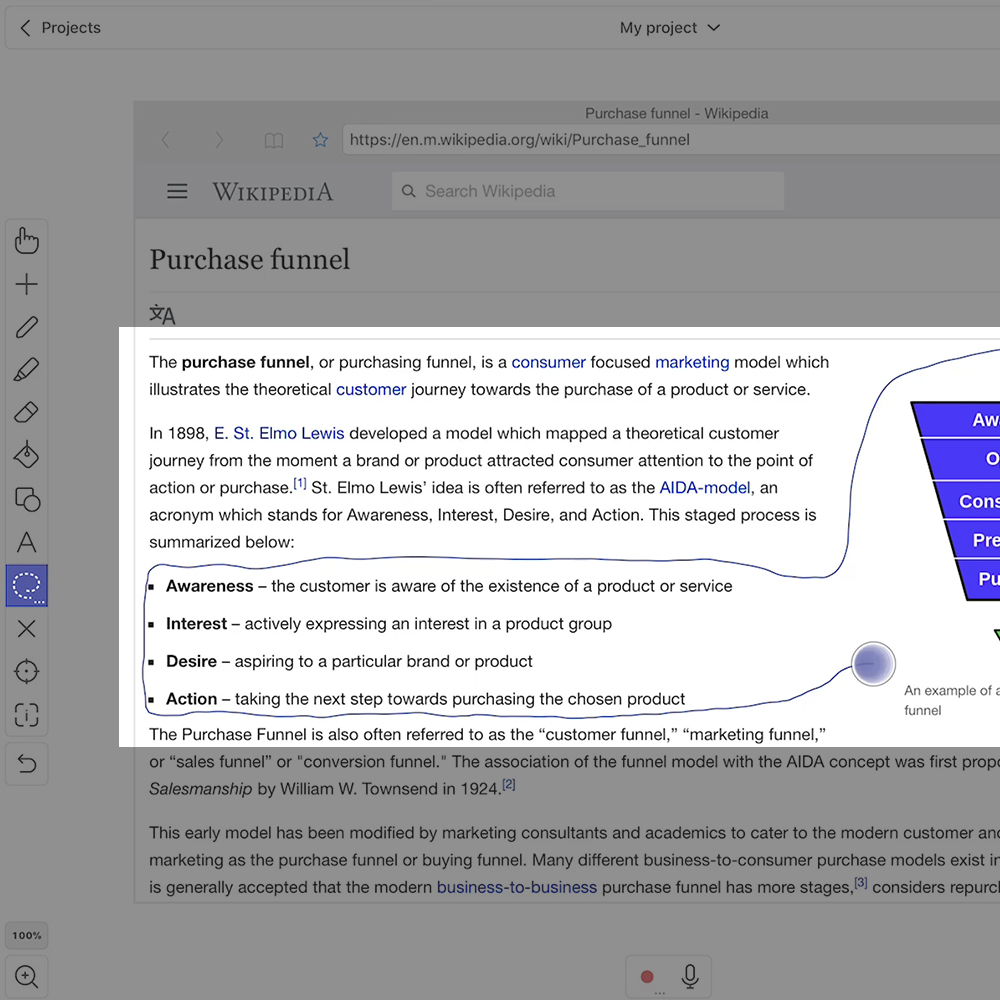
Pro Tips
- If you think you’ll reuse an image created with the cutout tool, you can add it as custom clip art and reuse it as much as you like!
- Tapping the Cutout tool again opens a menu with three options – Rectangular Cutout, Lasso Cutout, and Precise Cutout. Rectangular Cutout allows you to drag and create a rectangle image. Lasso allows you to drag your finger in any shape to create a new image. Precise Cutout creates a special extension on the canvas which gives you greater control while cutting!
Step 3
With your new image created, you can use the Delete tool to get rid of your browser. Select the Hand Tool and position your cutout image at center stage. Now, you can begin annotating! Draw, highlight, circle, add an image, or use any of the other great annotation tools!
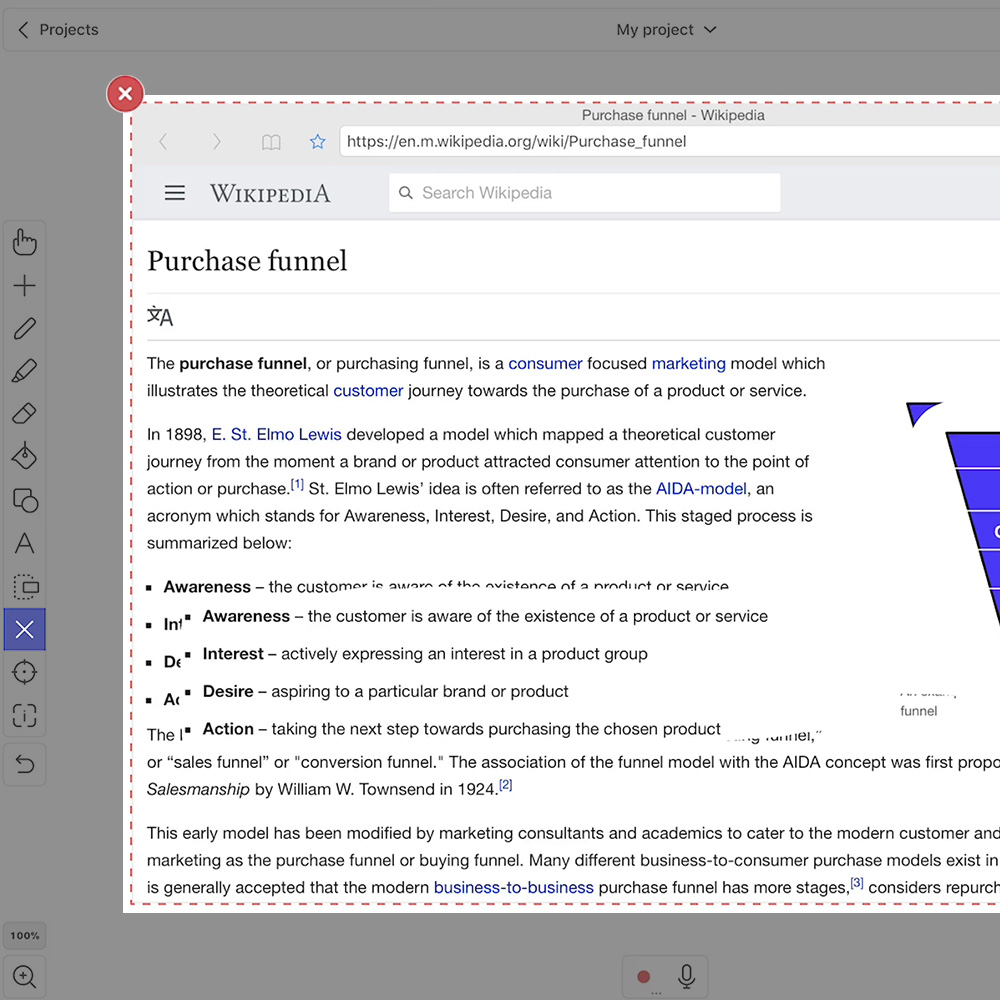
Start using the Cutout Tool to easily copy parts of images or drawings!
Happy Explaining!
Do you use Explain Everything in an interesting way or would like to see something explored in depth? Contact us at connect@explaineverything.com with your suggestions!

