How to make a presentation more interactive. 6 simple ways!
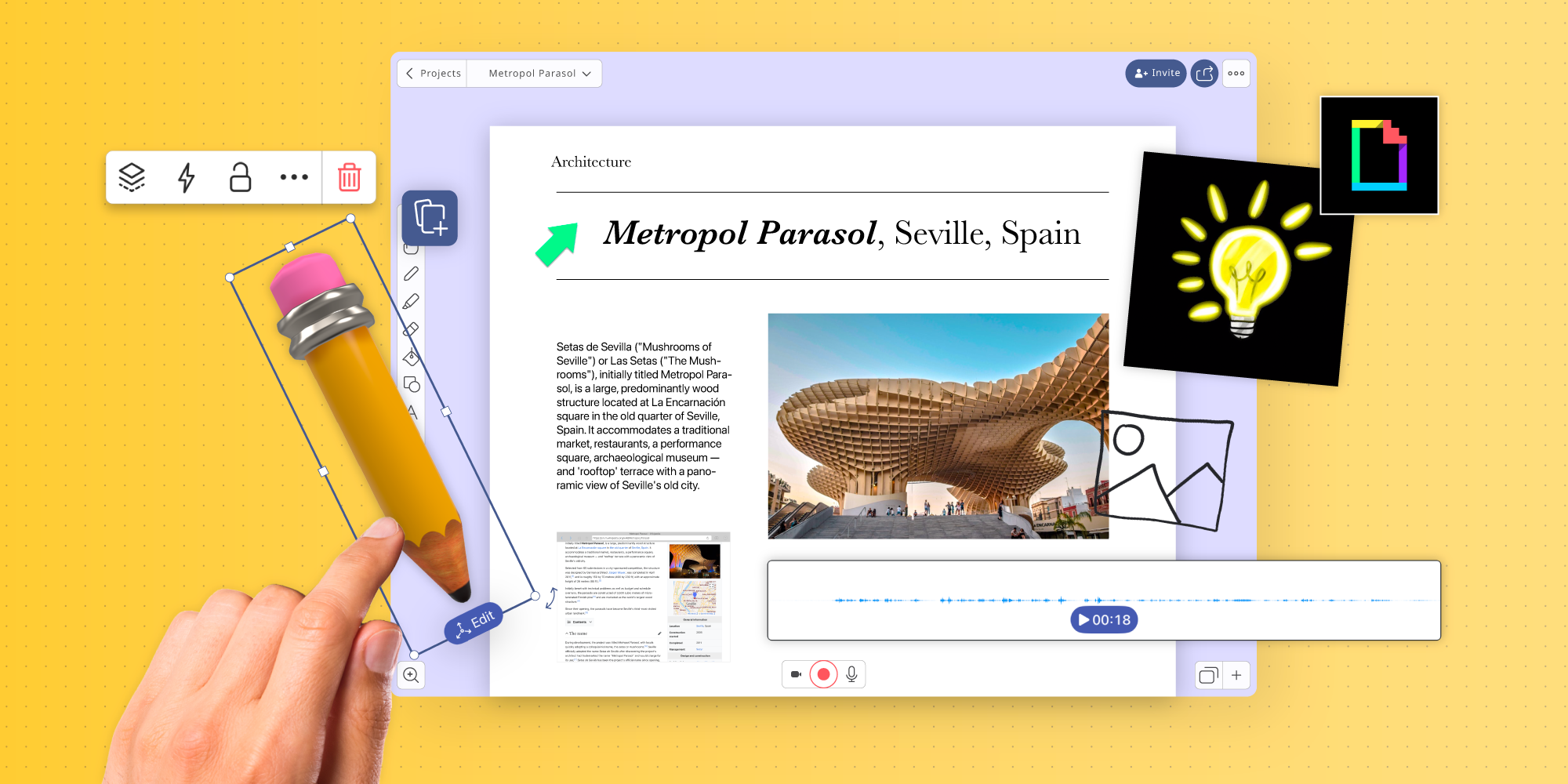
Table of Contents
Creating an interactive presentation means engaging your audience in various ways and encouraging them to actively participate rather than passively consume information.
Here’s a step-by-step guide on how to make your presentations interactive using Explain Everything Whiteboard.
What is an interactive presentation?
Interactive presentations go beyond the traditional linear format of slides and involve active engagement and participation from the audience. They encourage the audience to interact with the content, making the entire learning experience more engaging, dynamic, and memorable.
So determine the goals of your interactive presentation – what do you want your audience to learn, feel, or take away? Then, take advantage of the following ways (and more!) to tailor your interactive elements to support these objectives.
How to make your presentation more interactive?
First of all, choose the right tool to help you get started – for example, you could give Explain Everything a try 😉 Start by putting any pre-prepared resources, like Google Slides, or PowerPoint presentations – onto your canvas. Because why reinvent the wheel, right? Next, it’s time to get creative.
Open a whiteboard- Open a whiteboard.
- Tap “Add media” → Files → Import your file from your device.
- Start making your presentation interactive! Read on to learn what you can do with an interactive whiteboard.
Add video and audio

Video and audio clips, animations, and interactive graphics can be embedded within your presentation to provide students with a multi-sensory experience.
Add images and gifs
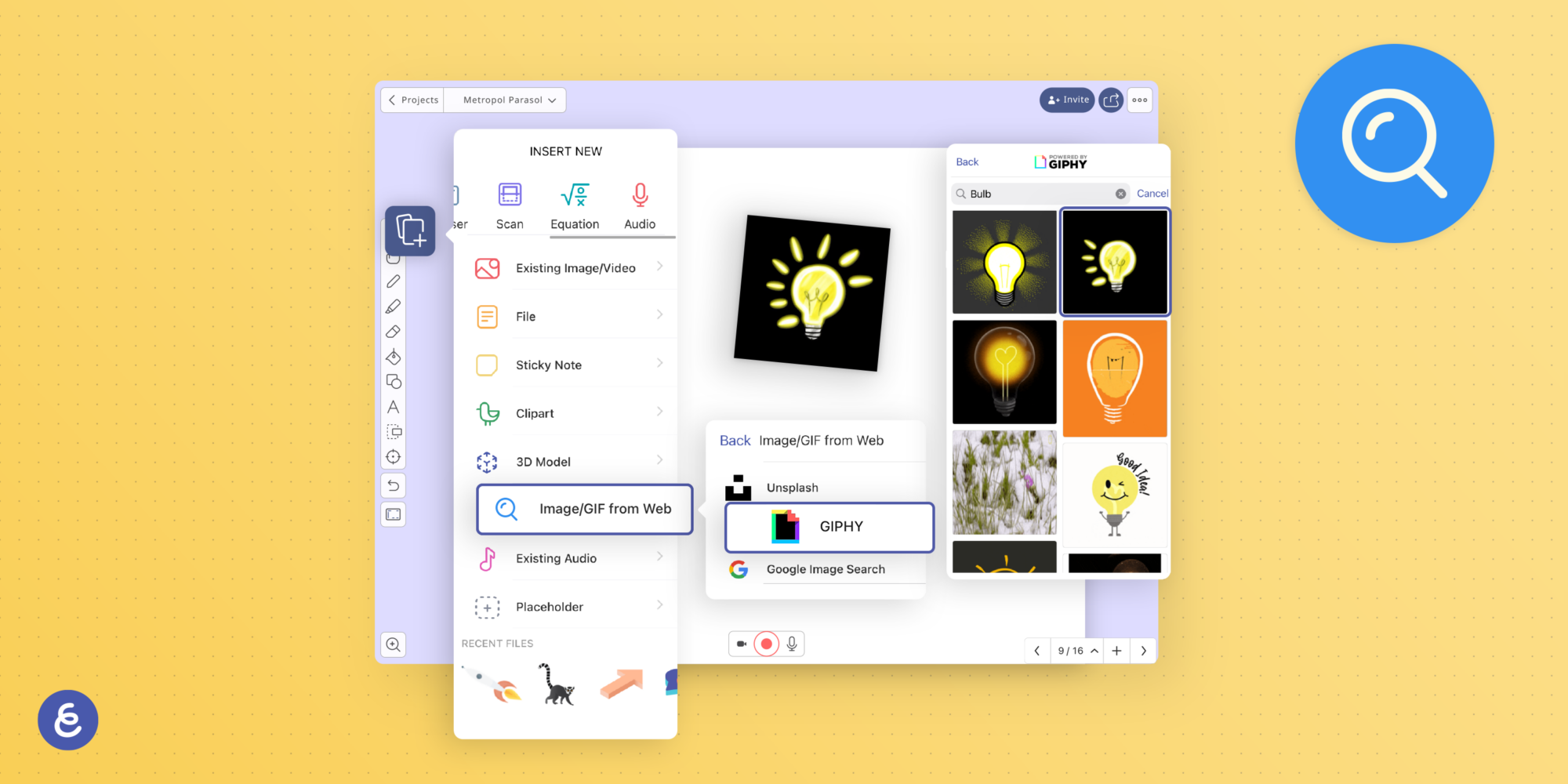
Enhance your presentation using animated graphics, like gifs. We all love gifs, and for good reason – they’re a great way to take a pause and engage your audience with a quip or witty take on a concept. Try conducting a little experiment and see if this trick gets your students’ attention. I’m willing to bet it will!
To make things even simpler, Giphy is integrated Explain Everything Whiteboard, meaning you can search for the perfect gif without leaving the canvas!
Use cliparts
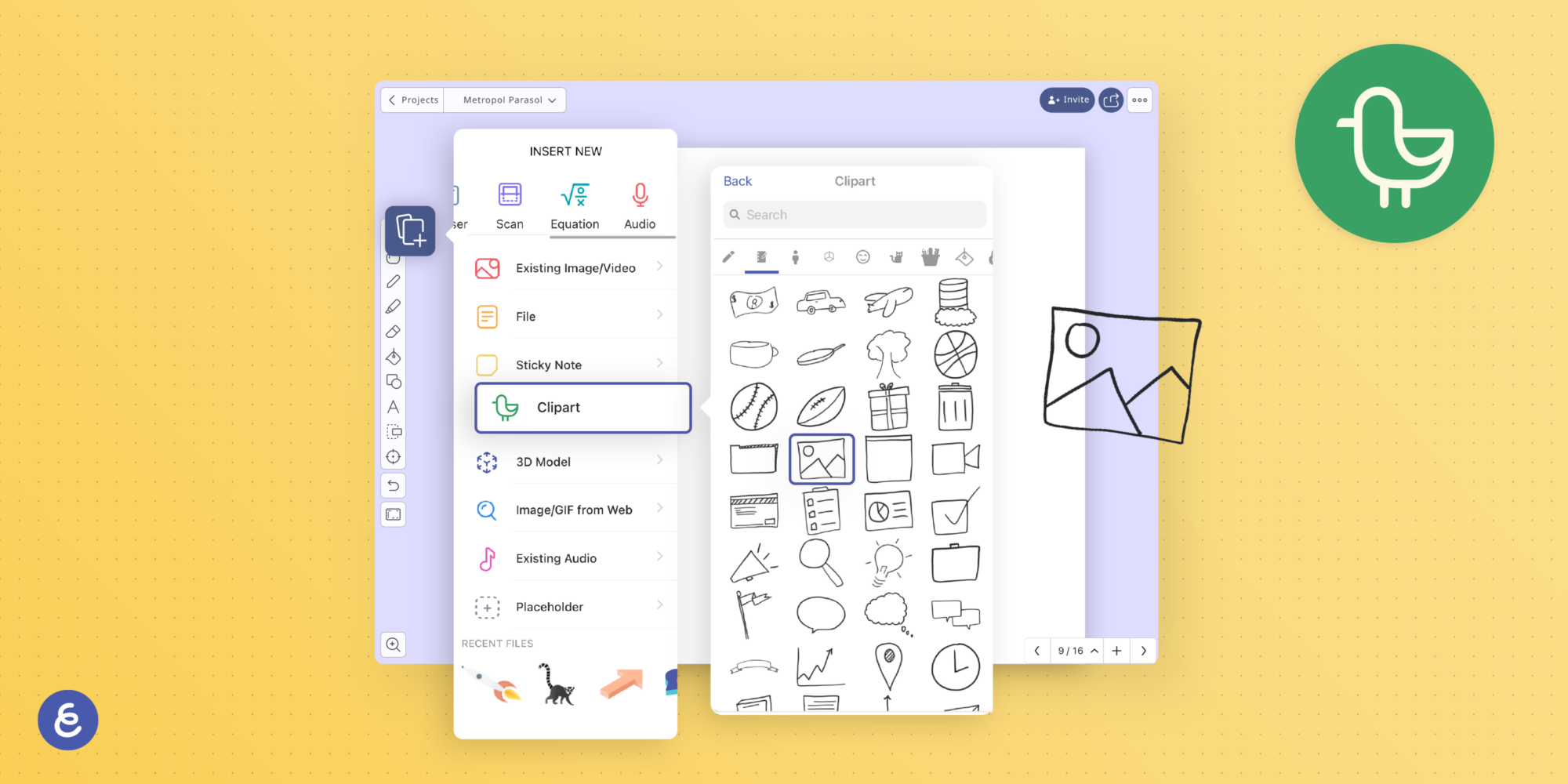
It’s no secret that using visuals can really enhance your communication. We’ve got dozens of great cliparts divided into different categories that you can easily drag, drop and scale to get them how you want them. And if you draw something you really like, you can save it to your own custom clipart folder to reuse whenever you like, too!
Make a presentation more interactive with… Augmented Reality and 3D models
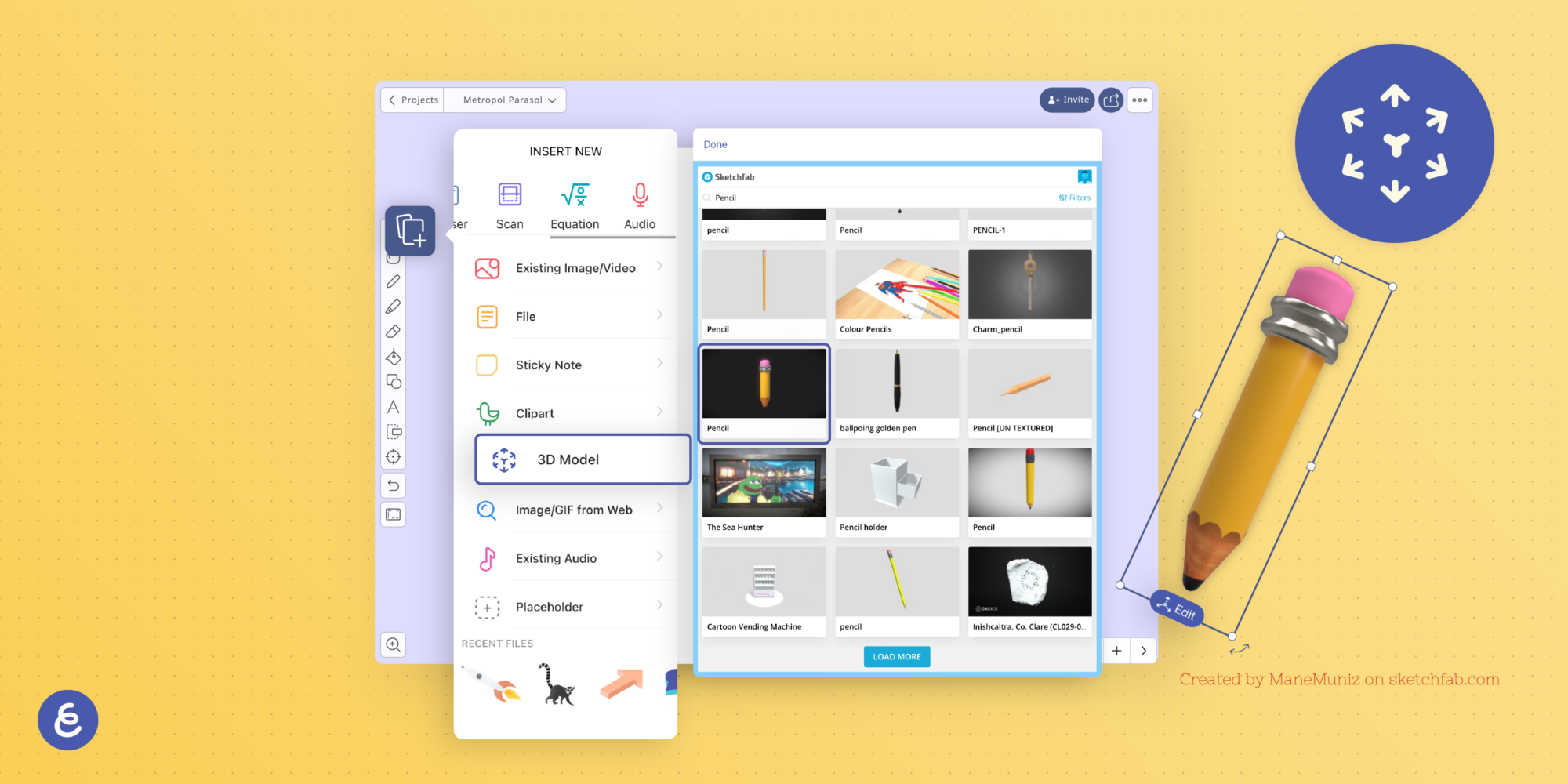
How about using 3D models to explain topics to your students? 3D models will likely always be more attractive for students of any age than standard ‘flat’ images. Drag-and-drop them for more engaging explanations, or have your students add them to the canvas as part of their own projects.
*Keep in mind that 3D objects are currently available only on iOS devices.
Read the article on how to work with 3D objects!
Add a Web browser
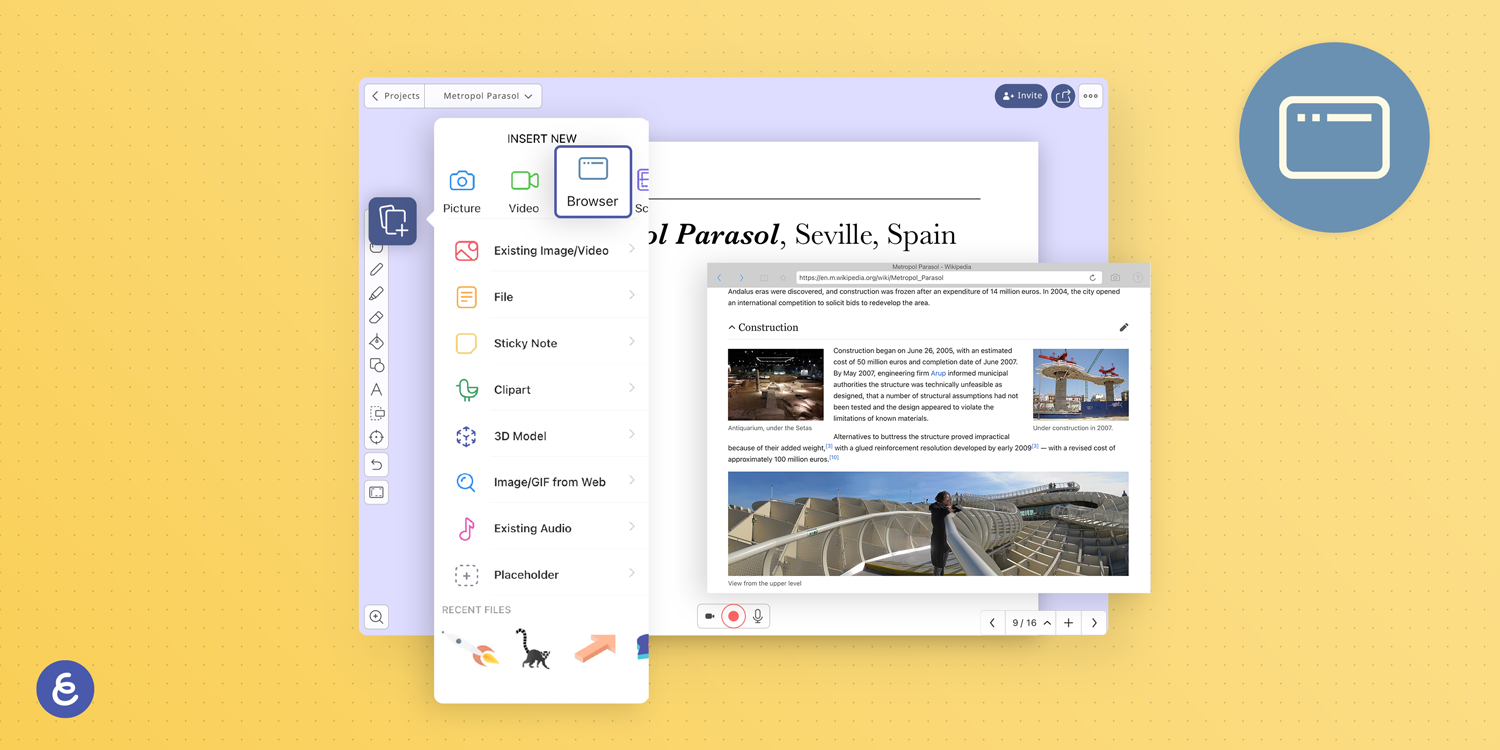
Explain Everything is almost literally magic – its infinite canvas allows you to work any way you like on an impressive array of assets, making your creativity the only real limit. If you, say, come up with a new idea during your presentation, you can add a Web browser to your whiteboard project then and there to browse the internet for answers and further inspiration in real time. All you need is a mobile device, like an iPad or other tablet, and a good Internet connection. And you’re good to go!
*Keep in mind that the Web browser feature works only on iOS and Android devices.
Use the Laser Sword
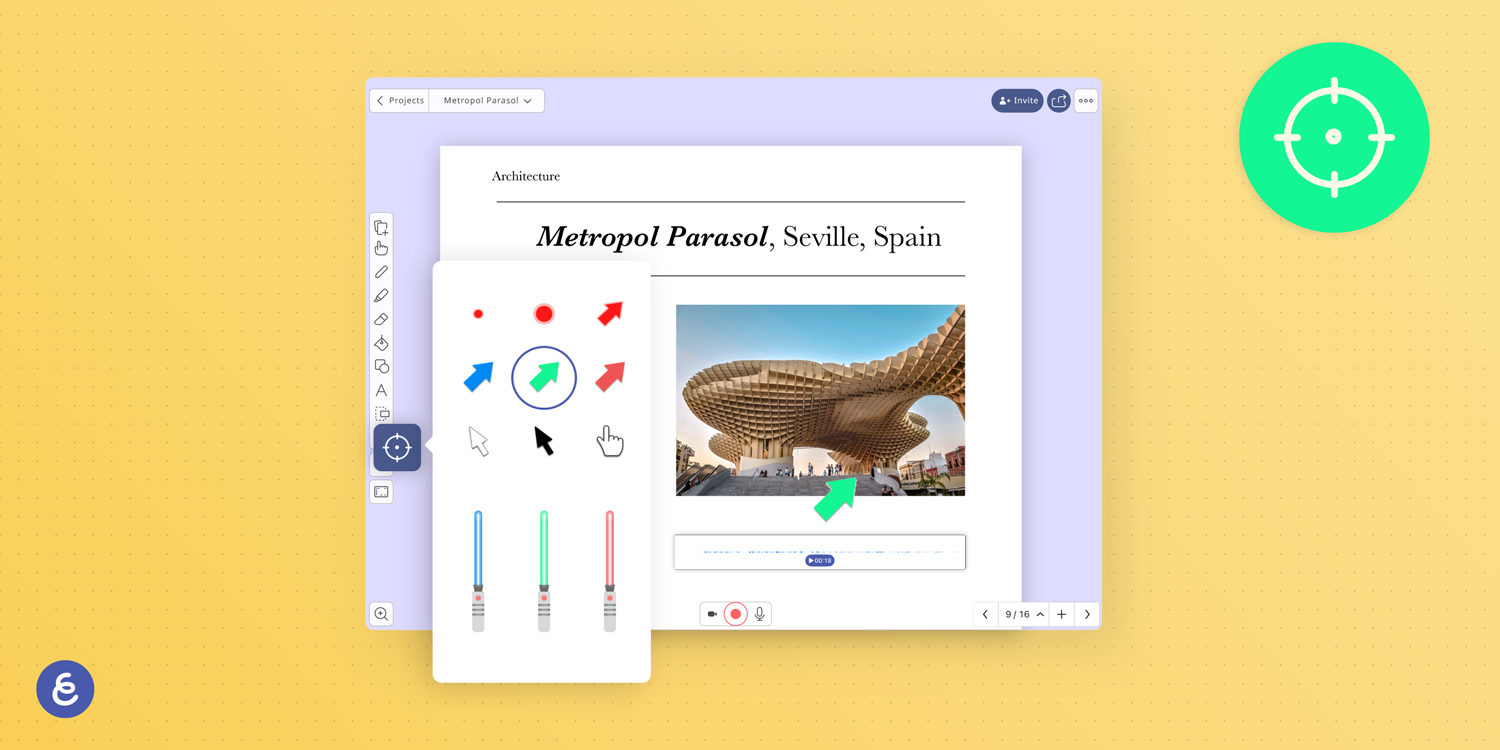
Use the Laser Sword while conducting a broadcasting session to make sure your audience can follow everything you do. The laser sword might prove especially eye-catching when teaching younger students! And yes, you can use a lightsaber from your favorite movie. 😂
How to make PowerPoint presentation more interactive? Try Explain Everything Whiteboard!
Explain Everything allows you to create interactive presentations in minutes. Check out our template gallery for ready-made resources designed to save time and bolster creativity, and get started on your interactive presentation now! Start with the free plan, and create up to 3 projects for free.

