3D models in Explain Everything iOS and iPadOS versions
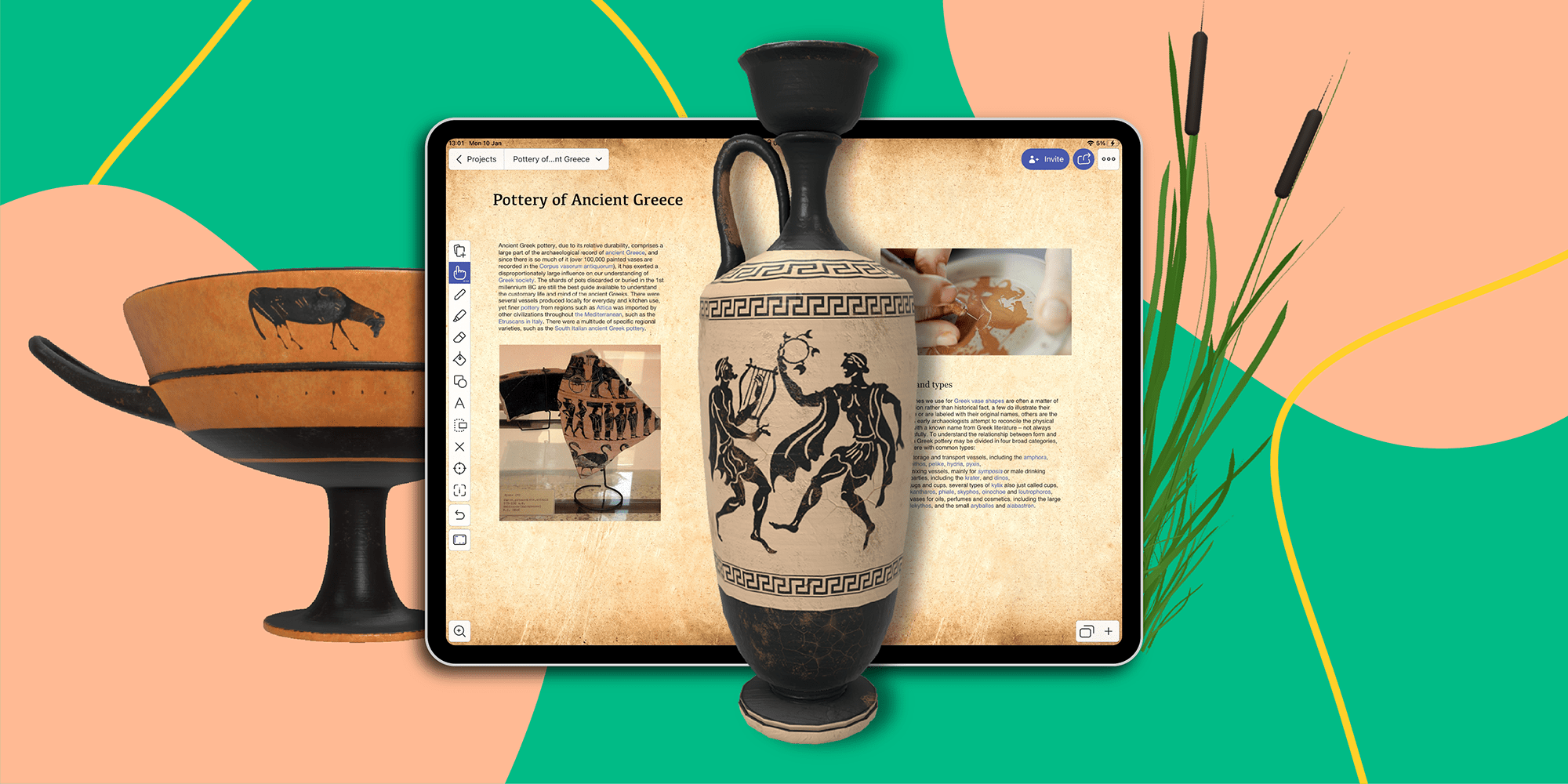
Table of Contents
The vase 3D model was created by lubomirasov on sketchfab.com.
As the winner of the 2020 Apple Trend of the Year Award for Leading the Classroom, Explain Everything takes any chance it gets to bring its technological value to teaching. With the new iOS and iPadOS systems’ updates to 15, Explain Everything developers have made it possible to use 3D models on the digital whiteboard, too. Ready for another dimension of learning?
Incorporate 3D models into your lessons
Being able to use 3D models in a digital whiteboard environment is just fun, plain and simple. But it’s also a milestone in how you can create and present learning content. For instance, 3D models can, at least in part, replace real objects, especially since certain objects are not so easy to come by. They can be valuable digital content, not only for online learning, but in the physical classroom, too.
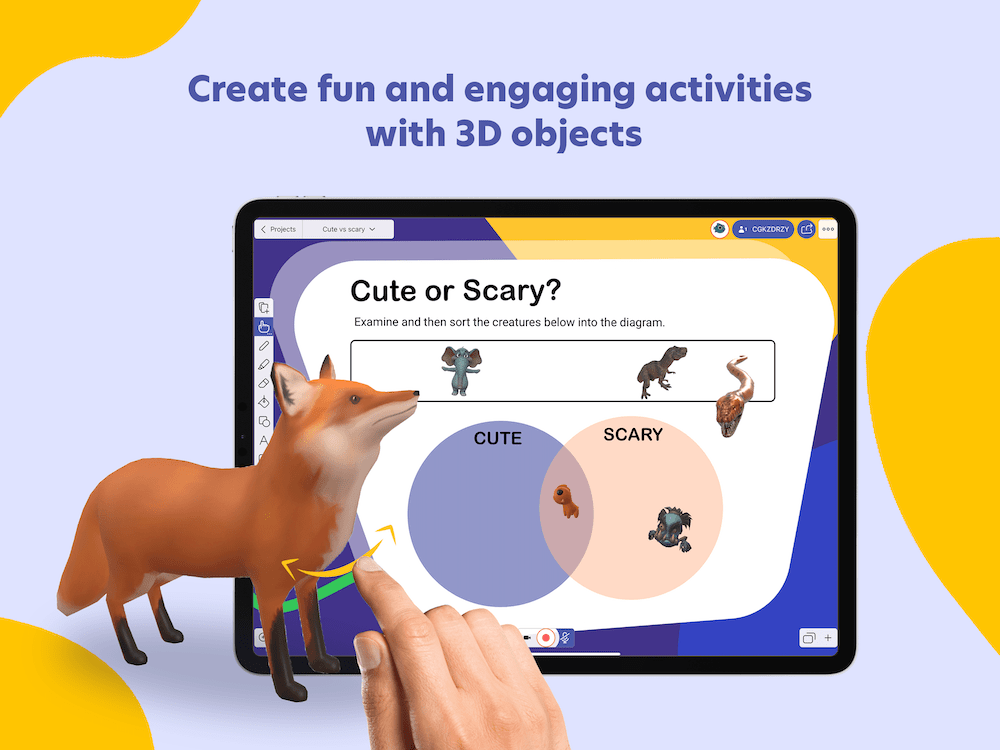
The fox 3D model was created by 3D-IDI on sketchfab.com. Other animals credits: Jungle Animal: Cartoon Elephant by JoseDiaz, Tyrannosaurus Rex by FletchTech, Anaconda by luckyfortune3d, Little Monster by 3D Pencil, Micro Ghoul Gobrot by BitGem. All on sketchfab.com.
Because 3D models are digital representations of physical objects, they will always be more attractive for students of any age than standard ‘flat’ images. But they’re also valuable as research objects. How can they enhance education? 3D models used in teaching and learning bring numerous benefits – they:
- Support interactive visualization-based learning, as you can freely manipulate, scale and animate 3D objects.
- Engage students in more active learning approaches.
- Support physics, biology, chemistry, art, history and mathematics by showing any objects (like geometric figures, buildings, ancient objects or cells) from any angle and with the appropriate proportions.
- Stimulate spatial imagination.
- Make deeper understanding of concepts easier and possible.
- Provide an opportunity for countless analyses, as they don’t occupy any physical space, so you can access objects you normally couldn’t (works of architecture, specimens, organs).
- Make thorough examination of an object possible.
Find out ways you can use 3D models in education and the benefits of doing so (from Harvard University).
And take a look at this example of a physics lesson with the use of 3D model in Explain Everything:
The rollercoster 3D model was created by Mass on sketchfab.com.
3D models in Explain Everything – starter kit
Using 3D models in Explain Everything is possible only on iPads and iPhones for now. You can bring them to life both on the subscription-based version of Explain Everything Whiteboard and on the one-time-purchase Basics version. Keep in mind, though, that you need to update your Explain Everything app to the latest version first.
To be able to add new 3D models, you need to have an account on Sketchfab and be logged in. You can quickly sign up for free via Explain Everything with Google or email – there’s no need to even leave the app. You can then search for and add the chosen models straightaway.
There are many free 3D models available!
Note: 3D objects won’t be available in older app or device versions, therefore they may not be visible to others when you share your project and collaborate.
Find out all information about 3D models in Explain Everything digital whiteboard.
Add 3D models to your digital whiteboard
Add 3D models to your Explain Everything projects just like you’d add any other content, like an image or video. Remember to log in to your Sketchfab account. You can do it directly in the “adding 3D models” panel in Explain Everything first. It’s possible to search for objects without signing in. However, you won’t be able to download anything and add it to your project unless you do.
See how to add 3D objects:
The vase 3D model was created by Angel Cormier on sketchfab.com.
For detailed instructions, check out this Help Center article.
Learn how to manipulate 3D objects in Explain Everything
And now, the fun begins! You can rotate, scale and move the 3D model on your canvas around easily. Just use the Hand Tool, just like you would manipulate any other object. Tap on the 3D model once to activate it, and then rotate it freely.
Take a look how to manipulate 3D models:
The vase 3D model was created by lubomirasov on sketchfab.com.
Coming soon: a 3D Challenge in Explain Everything
Want to learn how to use and manipulate 3D objects easily? No problem! It will be possible soon in Raise Skills in the Explain Everything iOS and iPadOS app Home Screen. Stay in touch!
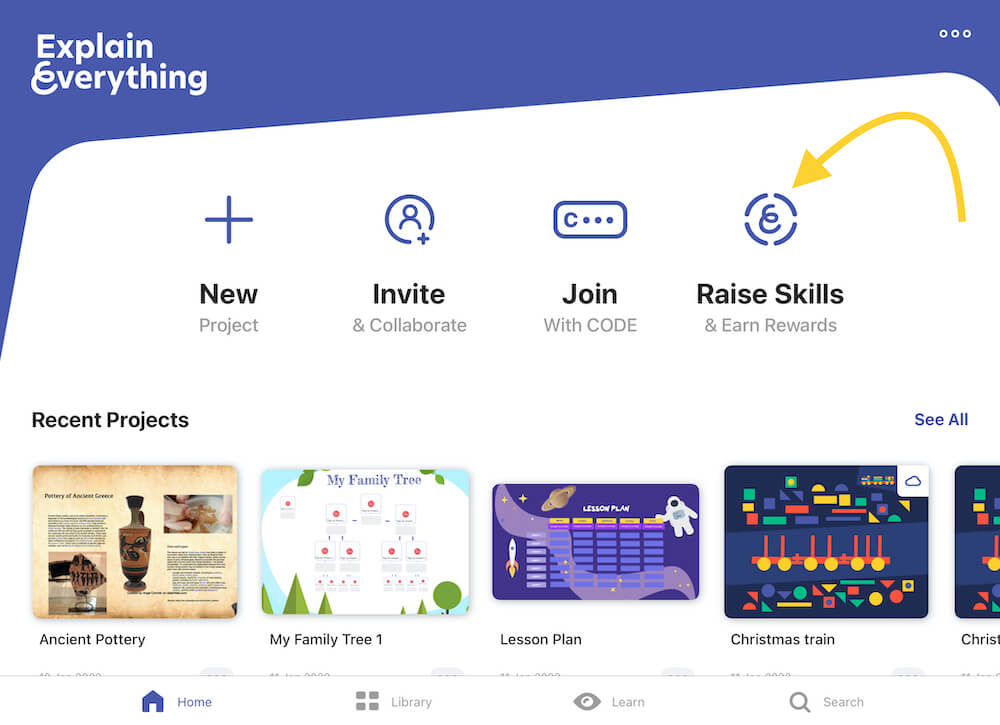
📚Check out our latest articles:
- Mynd.ai’s Promethean Brand Advances AI Strategy with Launch of Augment Me Integration in Explain Everything®
- Mynd.ai’s Promethean brand Forges Strategic Relationship with Augment Me to Advance AI-Powered Learning
- Smart tutoring app, teach the way you want with digital whiteboard
- Free Teaching Templates for Elementary School
- Five diagrams that are key to visual learning in e-learning

