Improved drawing, new message design, and more — what’s new in Explain Everything for iPad and iPhone
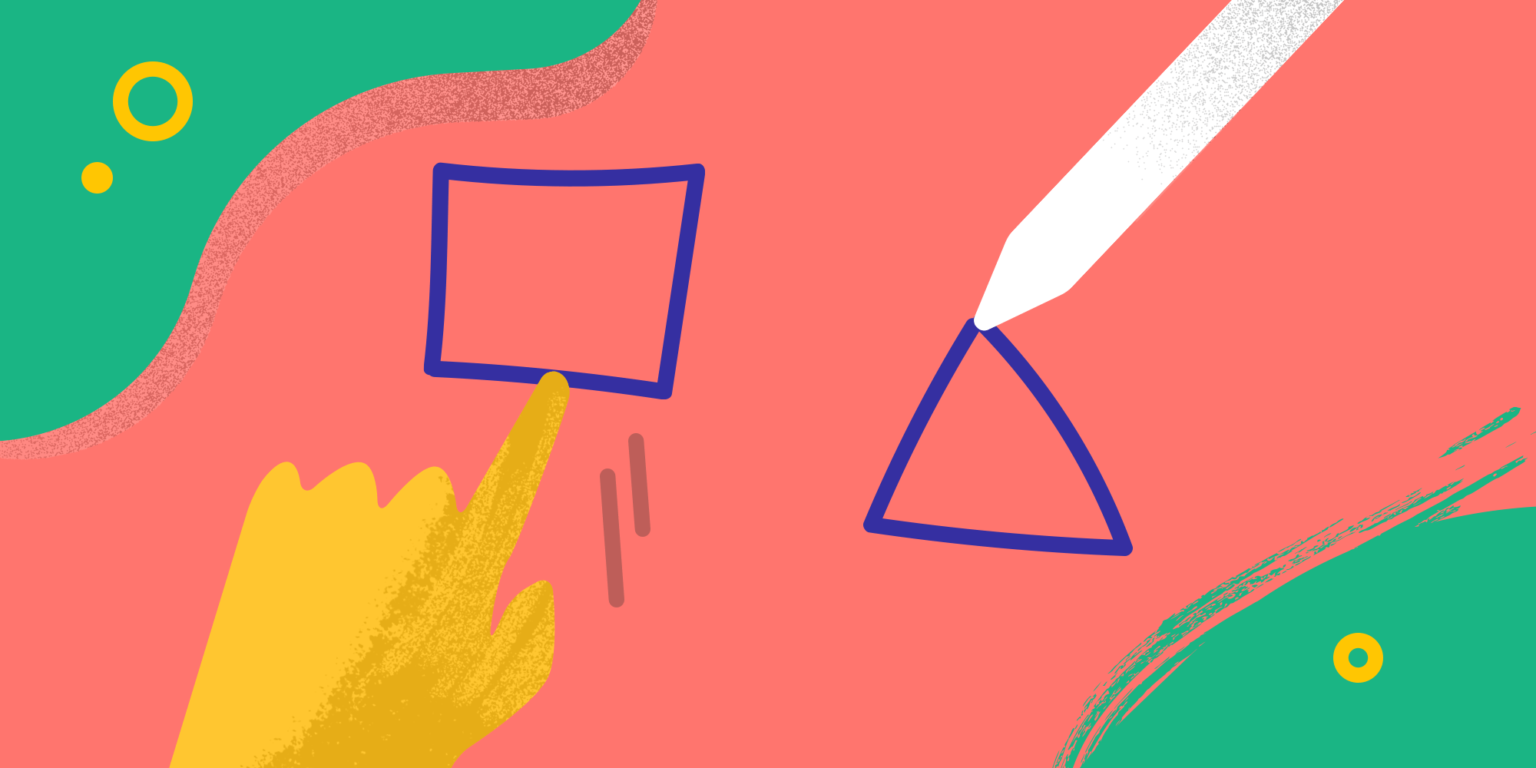
Table of Contents
Drawing and moving your drawings around the canvas is a crucial and unique part of any whiteboarding scenario. Whether you’re annotating, creating doodles, or animating them, Explain Everything version 6.0 for iOS makes things more intuitive.
With this new update, you can also expect new admin control for cloud access and a multitude of small visual improvements for hints, notifications, and alerts that will help you stay in the know.
You can get these changes by updating your Explain Everything Whiteboard in the App Store.
Move What You Touch
In previous versions of Explain Everything, drawing would create a single, movable object as long as you didn’t switch tools or intentionally split drawings.
This meant you could draw a star in one corner of the canvas and a smiley in the opposite one, and both would be treated as a single drawing. This could lead to the unintentional creation of big, usually transparent objects that were all too easy to accidentally move or group.
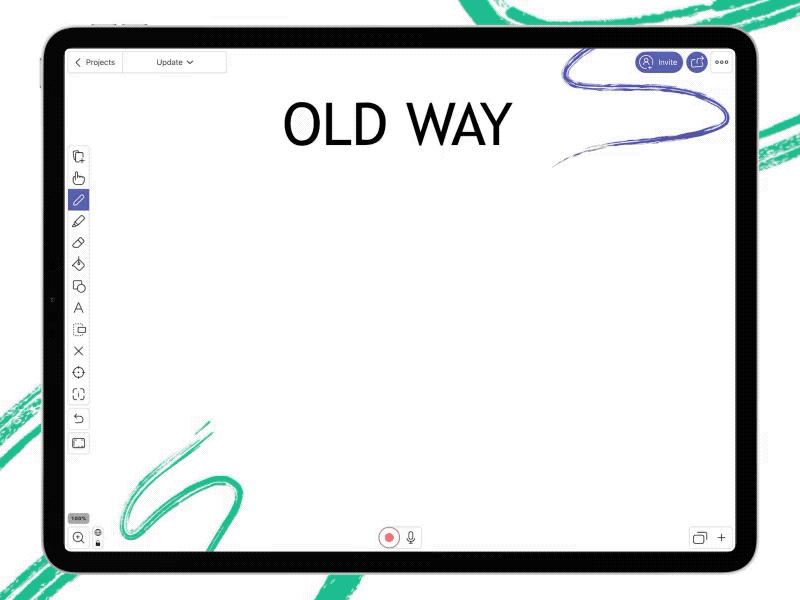
In the new version of Explain Everything, when you continue drawing a ways away from another drawing, you’ll create a separate object. This way, you’re able to doodle or annotate while still keeping your canvas nice and tidy.
We hinted that this change was coming during one of the webinars. Check out the clip.
And for those of you who liked to do all sorts of tricks the old way, no worries! You can disable this new feature in Settings.
New and improved messages and alerts
This new 6.0 version introduces a couple of changes that help make Explain Everything clearer and easier to understand and use.
Messages that appear at the top of the screen when editing projects have a brand new style. They now feature buttons, and some of them have been rewritten to better communicate what’s happening.
Alerts also have been redesigned. They now appear in boxes rather than fullscreen so they’re more familiar and cohesive with the system style.
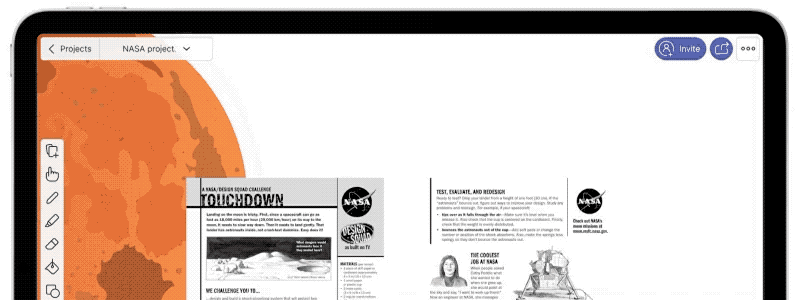
Separate integrations for Google and YouTube
By popular demand! YouTube and Google Drive now have separate permission settings from Google Sign-in. You will be asked about YouTube and Google Drive access permissions when using them rather than upfront when signing in with Google.
This change also allows you to select the default channel when exporting to YouTube for the first time even if you used Google Sign-in.
To Admins with Love — Disable Explain Drive cloud features for your Group
Some schools and districts have strict policies against cloud sharing and restrictions on student online presence, yet they love Explain Everything. So we made it easy for them to get the best of both worlds!
Admins of Group accounts can now disable the cloud features of Explain Drive in the App Configuration panel.
Head to Explain Drive > My Account > App Configuration > Security and Integration and toggle Explain Drive to disable it.
This will prevent your group from accessing:
- Collaboration
- Cloud projects
- Web Video Link sharing
- Explain Drive storage
New Drawing behavior, a new Message design, and a separate YouTube integration option are the most noteworthy new features now available in the most recent versions of Explain Everything for iOS and iPadOS. They will be rolled out on other platforms in the future as well.

