Google Classroom button for faster lesson sharing

Table of Contents
The Google Classroom “LMS” is one of the most popular and easy-to-use ones out there. If your school has been using it, you probably know it pretty well already. But did you know you can take advantage of it within Explain Everything? And we have just made it easier!
The Explain Everything product team is determined to integrate our digital whiteboard fully with all of the most popular LMSes. One of the very earliest deliverables on this field is a special Share with Classroom button that you can already use with your Google Classroom system.
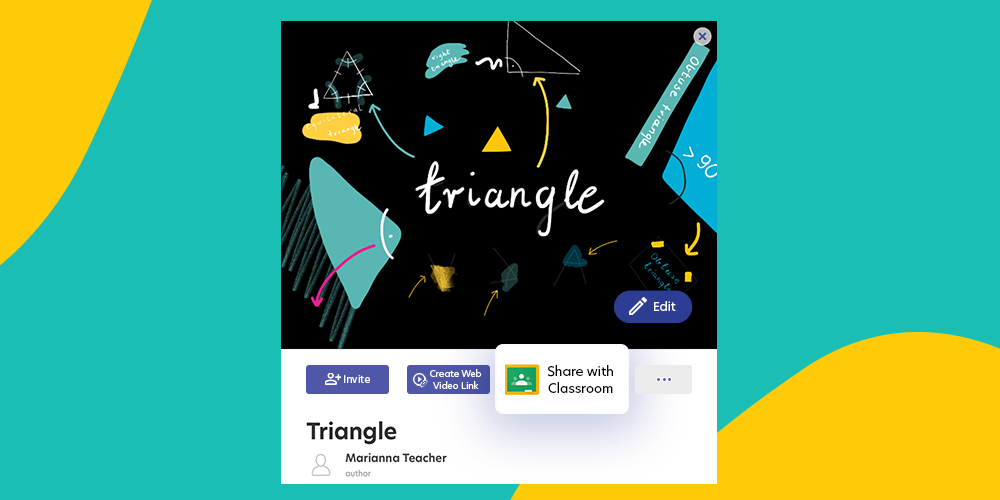
A Whiteboard with a Google Classroom integration
As a whiteboard that is specifically designed for teachers, Explain Everything has cared about integrating with a variety of LMSes since the beginning. If, somehow, you missed this blog post about using it with Google Classroom, take a look.
So, how does this Google Classroom integration work and what’s changed?
Currently, you can share any of your Explain Everything creations to Google Classroom. This integration with our digital whiteboard couldn’t be simpler. It’s based on 3 main scenarios:
- Sharing a Web Video Link.
- Sharing a cloud project to collaborate with others.
- Sharing a project or another file created with Explain Everything.
What’s changed? We have now added a special Google Classroom button for faster sharing and it doesn’t require a Google Classroom app!
Follow this complex instruction video to start using Explain Everything with Google Classroom:
Create a whiteboard video lesson and share it to Google Classroom in no time
Whenever you create a video lesson in Explain Everything you can share it with others by creating a Web Video Link. If you’re wondering how you can show it to your students via Google Classroom, wonder no more!
NEW&FAST: With the new Share with Classroom button you can do it in seconds without leaving Explain Everything platform at all. Follow these instructions to learn how!
This is where you’ll find the new Google Clasroom button in Explain Everything:
STANDARD: In these video instructions, you can find out how it worked up until now (and still does) on the example of an iOS device and when sharing it from one app (Explain Everything) to another one (Google Classroom).
Share a collaborative whiteboard to Google Classroom with the new button
If you want to invite your students to an interactive lesson or a presentation you created with Explain Everything, you can do it via Google Classroom, too!
NEW&FAST: you can use the new Share with Classroom button placed on every cloud project for extra fast sharing! Learn how to do it in this Help Center article.
This is where you can find the Google Classroom button to share a Web Video Link with your students:
STANDARD: Take a look how you can share a cloud project to Google Classroom the old way on the example of an iOS device that requires the Google Classroom app installed in this video instruction.
Share any Explain Everything creations to Google Classroom
This is where nothing’s changed but you can still use the app-to-app integration!
Would you like to share photos, files or projects that you have created on the canvas with your students? However you choose to export your Explain Everything creations, you can also simply send them directly to your Google Classroom.
Learn how to share a project with Google Classroom on the example of an iOS device here:
And find out how to share a video, document or image to Google Classroom on any Explain Everything platform, too.
📚 Want to read more? Check out our recent posts:
- Mynd.ai’s Promethean Brand Advances AI Strategy with Launch of Augment Me Integration in Explain Everything®
- Mynd.ai’s Promethean brand Forges Strategic Relationship with Augment Me to Advance AI-Powered Learning
- Smart tutoring app, teach the way you want with digital whiteboard
- Free Teaching Templates for Elementary School
- Five diagrams that are key to visual learning in e-learning

