Get Your Work Organized with Folders
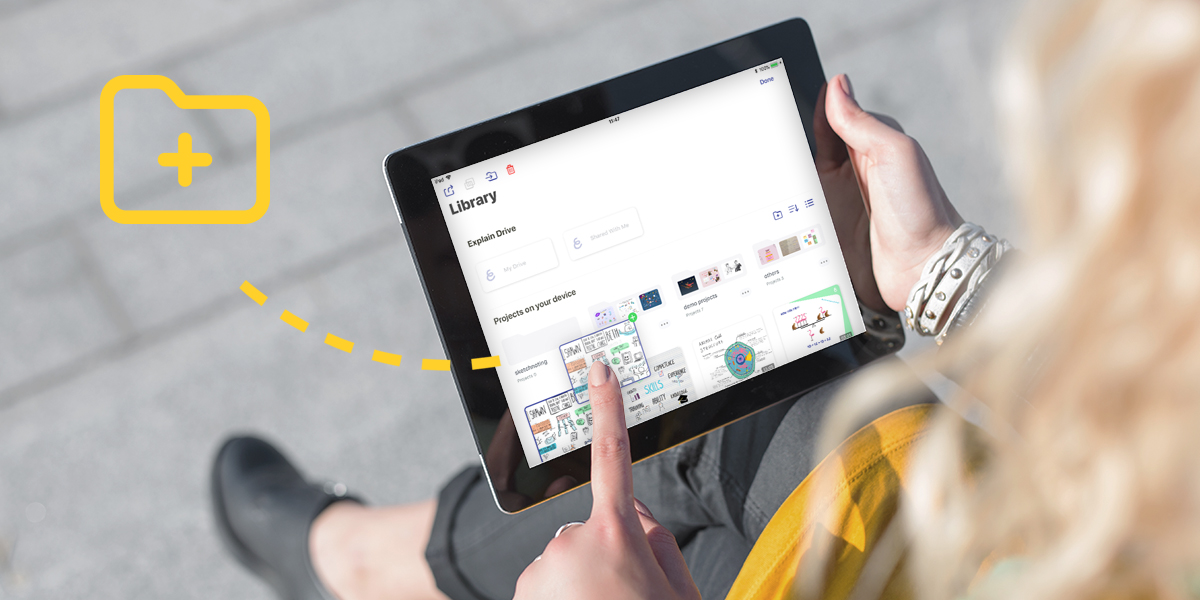
Scrolling through long lists of projects can be overwhelming. Get your Explain Everything library working for you! Create new folders and organize your projects any way you like. Stop scrolling and find your projects faster than ever!
This week’s Tuesday Tip will explore getting your projects organized using folders.
What you’ll need
- Explain Everything
- A few projects in your library
Step 1
On the home screen, tap the Library tab. Here you can see all of your projects, including local projects as well as ones stored on Explain Drive.
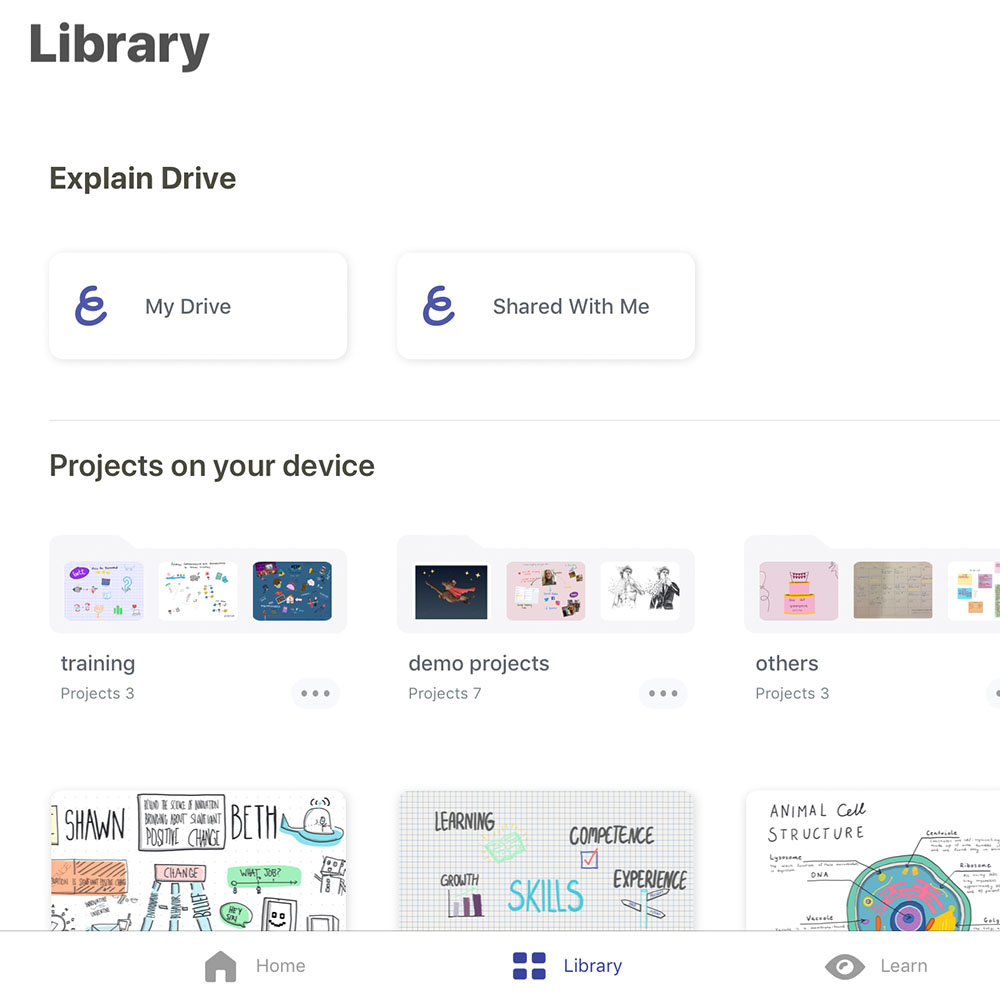
Step 2
Tap the folder with the + sign icon in the top right corner of the “Projects on my Device” section to create a new folder or edit an existing one. Create a new folder and name it!
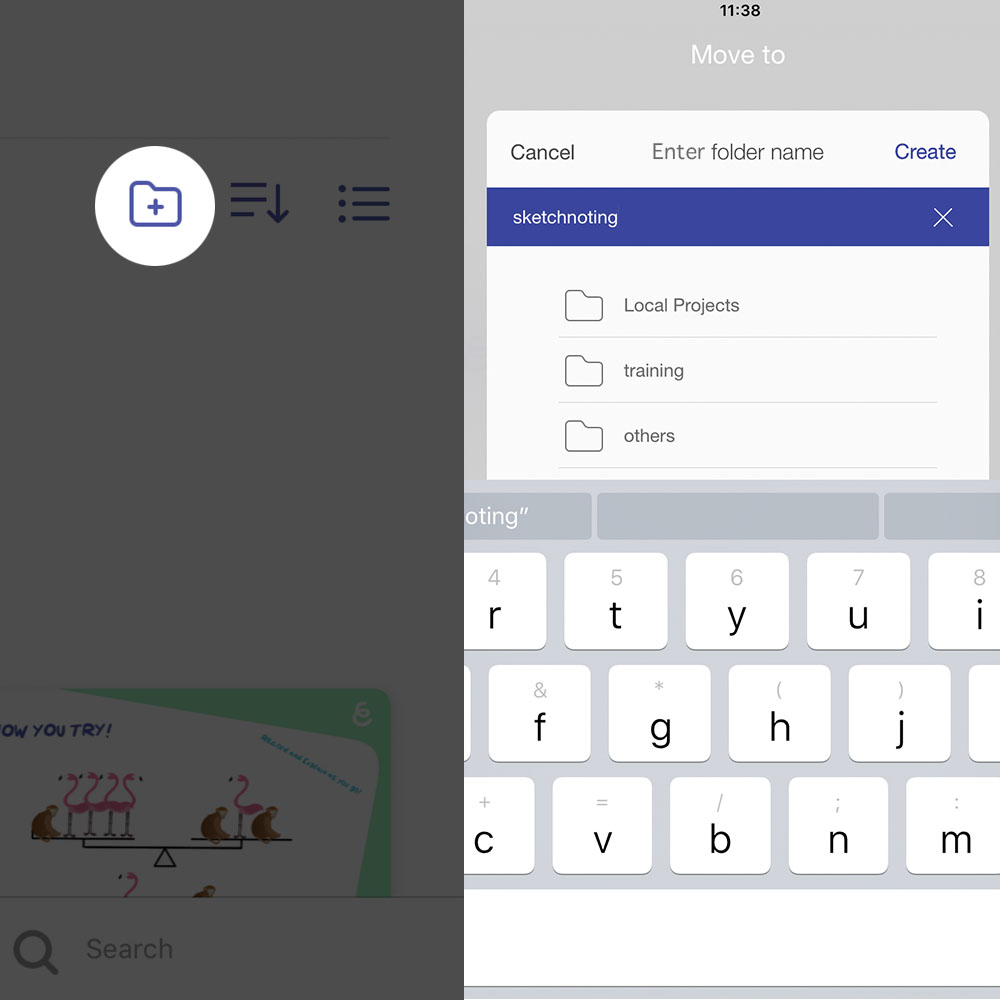
Step 3
Now that your new folder is created, touch and hold on a project and then drag over the folder and let go. Your project is now in the new folder you created!
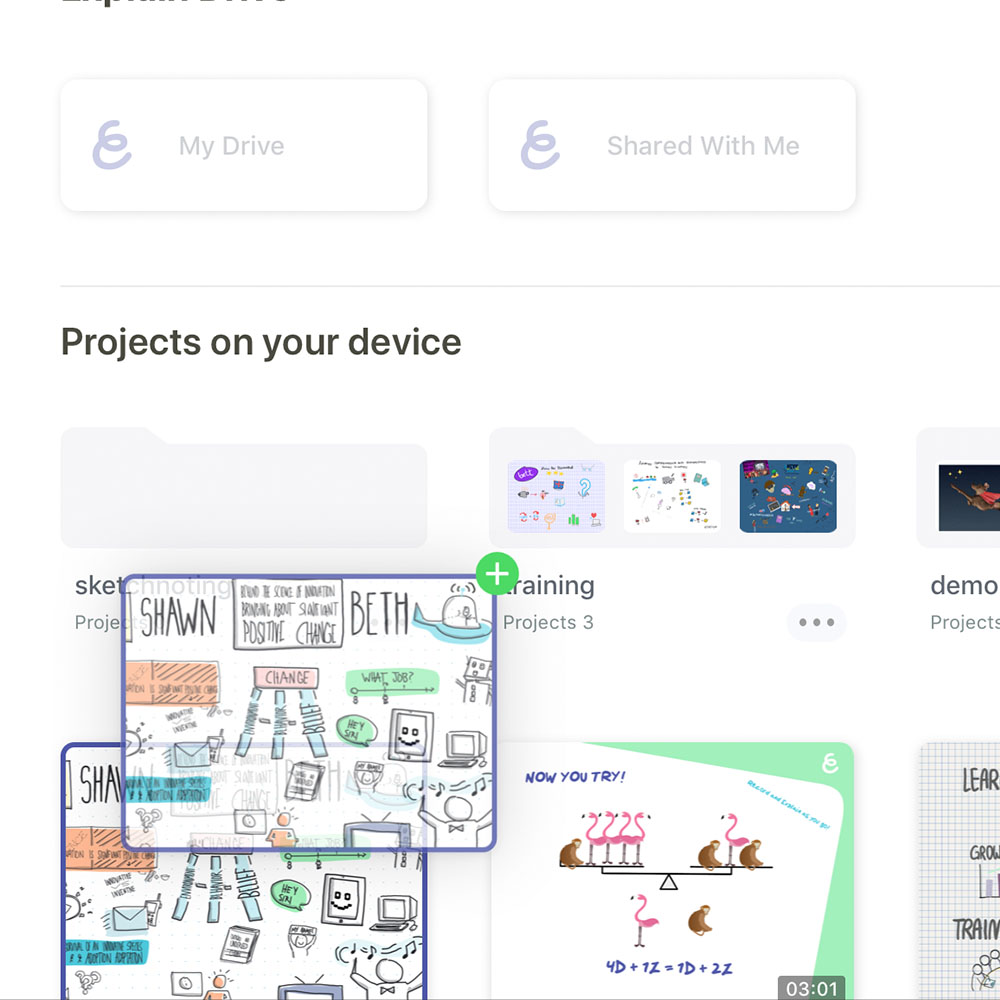
Pro Tips
- On a different tab than the homescreen and want to start a new project? Just tap the large + in the top right corner of the screen and start creating!
- Reorganizing your projects? To move a project from a folder simply touch and hold your project, tap the move icon (next to the red trash bin) and then select your desired destination!
Using folders keeps all of your work nice and organized and makes finding the project you’re looking for fast and easy.
Happy Explaining!
Do you use Explain Everything in an interesting way or would like to see something explored in depth? Contact us at connect@explaineverything.com with your suggestions!

