Export a GIF From the Timeline
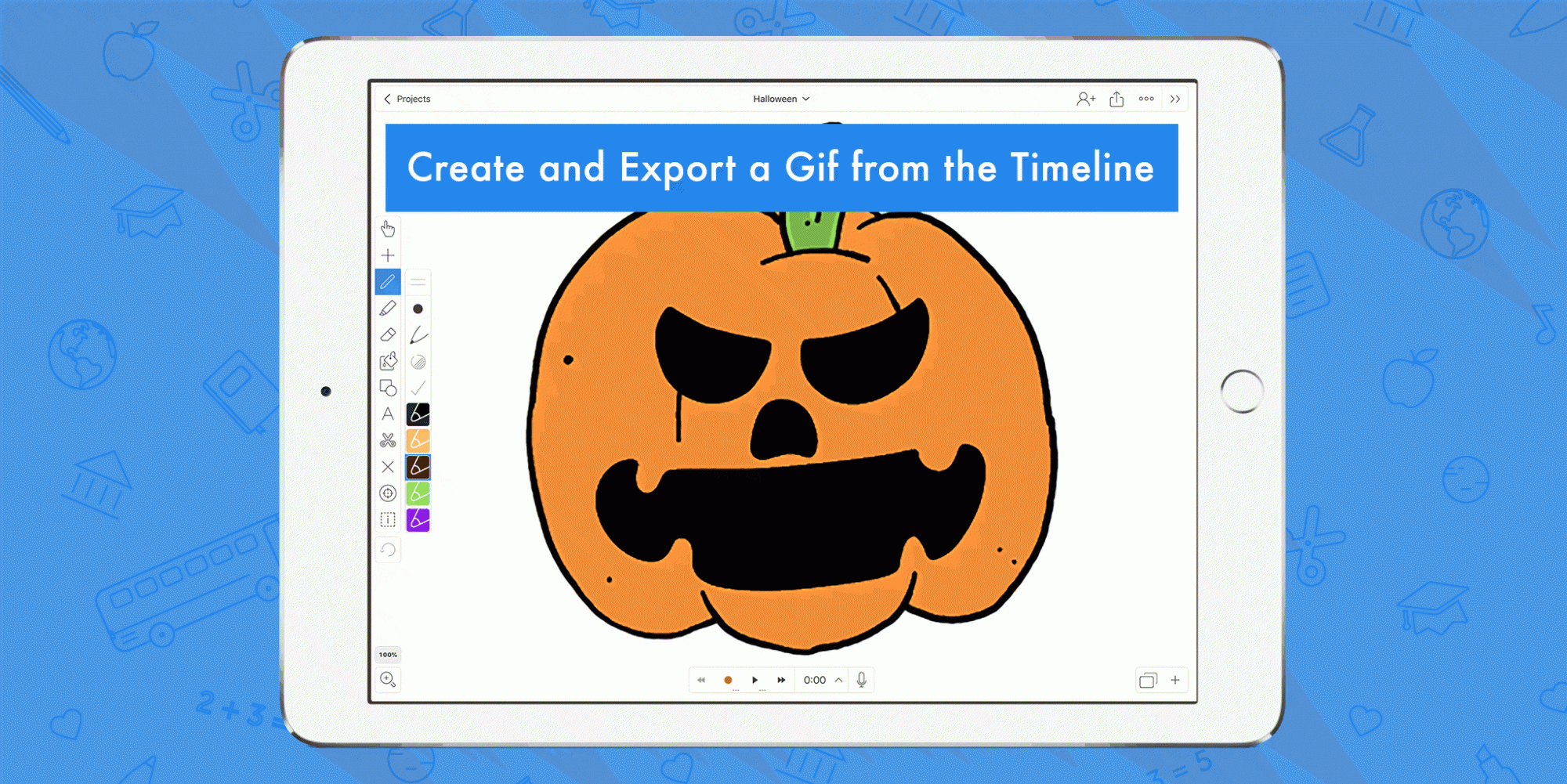
Table of Contents
Check out last week’s tip about setting custom colors!
Do you ever wish there was a faster way visually communicate a point or reiterate something from a project? We did too, which is why we added the ability to create a GIF from a recording created in Explain Everything! Now instead of a difficult and long explanation you can simply send a beautiful GIF demonstrating your idea. Using and creating GIFs is great no matter how you pronounce it!
In this Tuesday Tip we’re going to show you how to create a GIF from the timeline!
What you’ll need:
- An Explain Everything project with some recorded actions (or use this one!)
- An internet connection
- A finger for tapping
Step 1
Open your Explain Everything project that you’ve chosen to use and tap the timeline. Navigate on the timeline to just before you would like your gif to start. Now tap and hold on the timeline to open a menu. From that menu tap Start Selection.
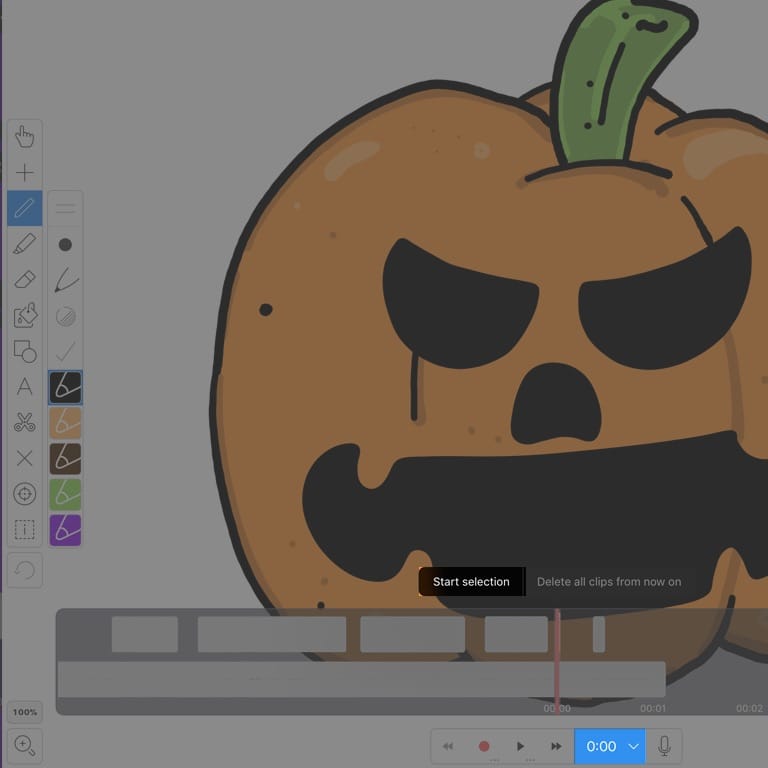
Step 2
After tapping Start Selection begin dragging the timeline and stop where you would like the GIF to end. When you stop a menu will automatically pop up with several options, tap Export as GIF.
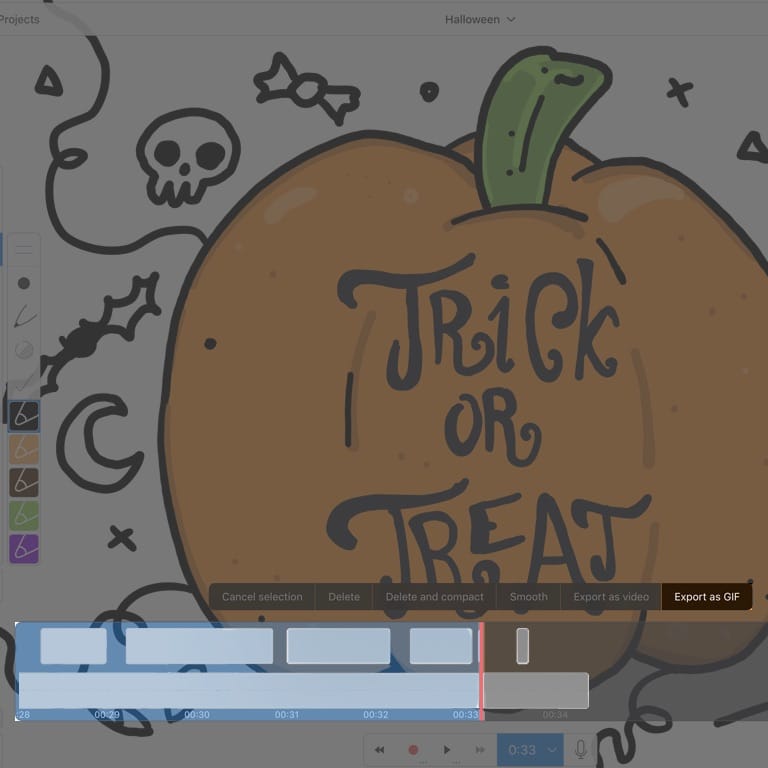
Pro Tips:
- Someone did a presentation with Explain Everything? Download their project and create a gif of the section you would like to ask about!
- Want to create a quick tutorial? Create a recording in Explain Everything and then export several gifs to show your thinking.
- You can change the quality of your gifs by going to Settings -> Export and then scrolling to the bottom where you can adjust the gif resolution.
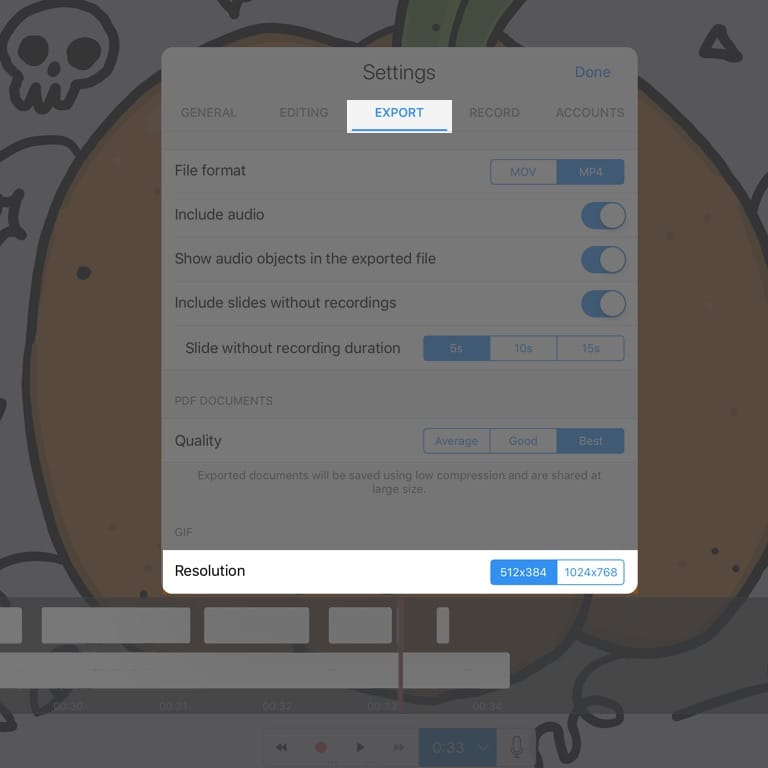
Step 3
Now, choose your favorite cloud resource or simply send the gif in an email or chat message!
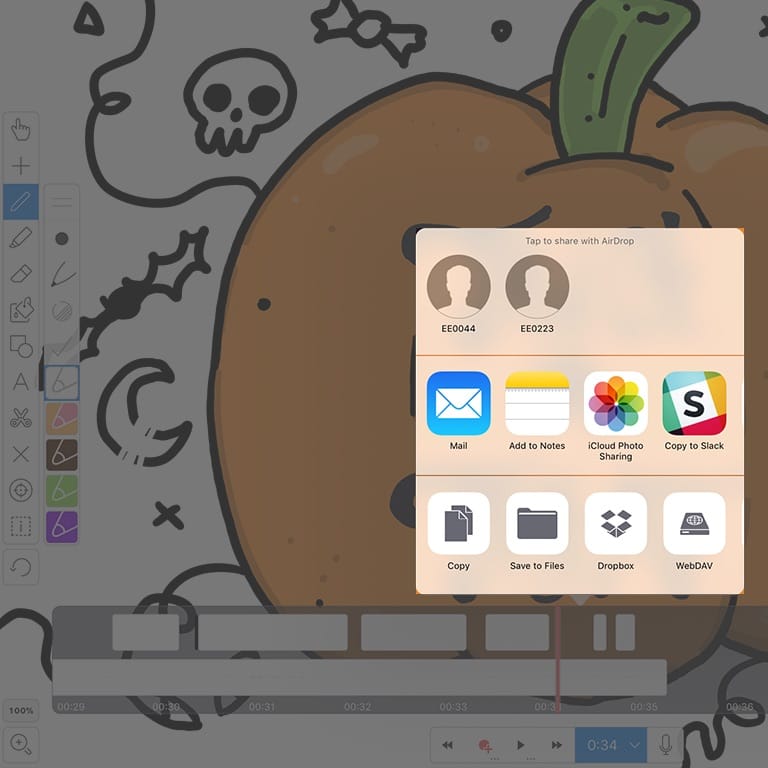
Creating a gif in Explain Everything is fast, easy, and a great way to get your point across visually!
Happy Explaining!
Do you use Explain Everything in an interesting way or would like to see something explored in depth? Contact us at connect@explaineverything.com with your suggestions!

