Celebrate Computer Science Education Week with Explain Everything!
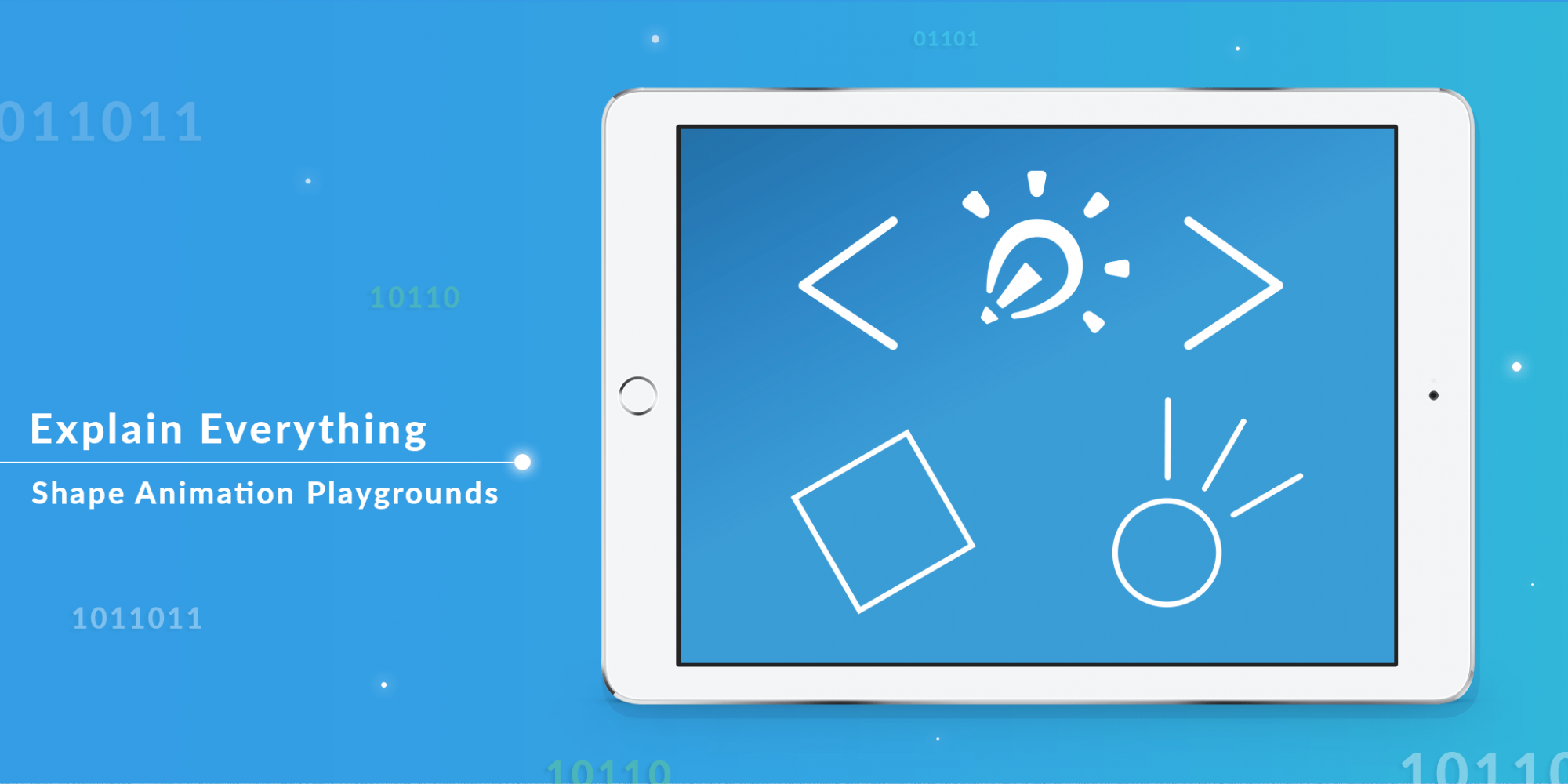
We are happy to celebrate Computer Science Education week by providing some resources that can be used during an “Hour of Code” activity. Recently, Apple has their Everyone Can Code campaign highlighting the new Swift Playgrounds app. As soon as we found out about it, we knew that it could be the perfect opportunity for us to share our enthusiasm towards Swift (and coding in general) in a cool and accessible way.
We have created the Explain Everything Shape Animation Playground for you to download. It can be used with the Swift Playgrounds app for iPad. Now, you can take a peek inside Explain Everything’s code to see how parts of it were made and also play around with the code to better understand how to use it. It includes two examples of simple shape animations: square and lightbulb, which both appear in the Freeform Shapes hints menu. Watch the video below to see how they look in the app.
Here is how to open the Explain Everything Playground in the Swift Playgrounds app:
- Make sure your iPad is updated to iOS 10. You can check to see what iOS version you have by going to Settings -> General -> Software Update. If you need help updating to iOS 10, check out these steps from Apple.
- On your iPad, download the Swift Playgrounds app from the app store. Open the Swift Playgrounds app on your iPad.
- On your computer, download the Explain Everything Shape Animation Playgrounds zip file.
- On your computer, double click on the file to unzip it.
- On your computer, right click on the Shape Animation.playgroundbook folder and choose Share -> Airdrop. Look for your iPad’s name and drop the file to your iPad.
- On your iPad, accept the file that is being sent to you. It should automatically open in the Swift Playground app.
- On your iPad, the Playground book will appear in your My Playgrounds tab. Tap on it to open it.
- On your iPad, read the warning and then confirm that you want to open by tapping ‘Open’.
Happy coding!

