Use Mix Recording to Break up Your Storytelling
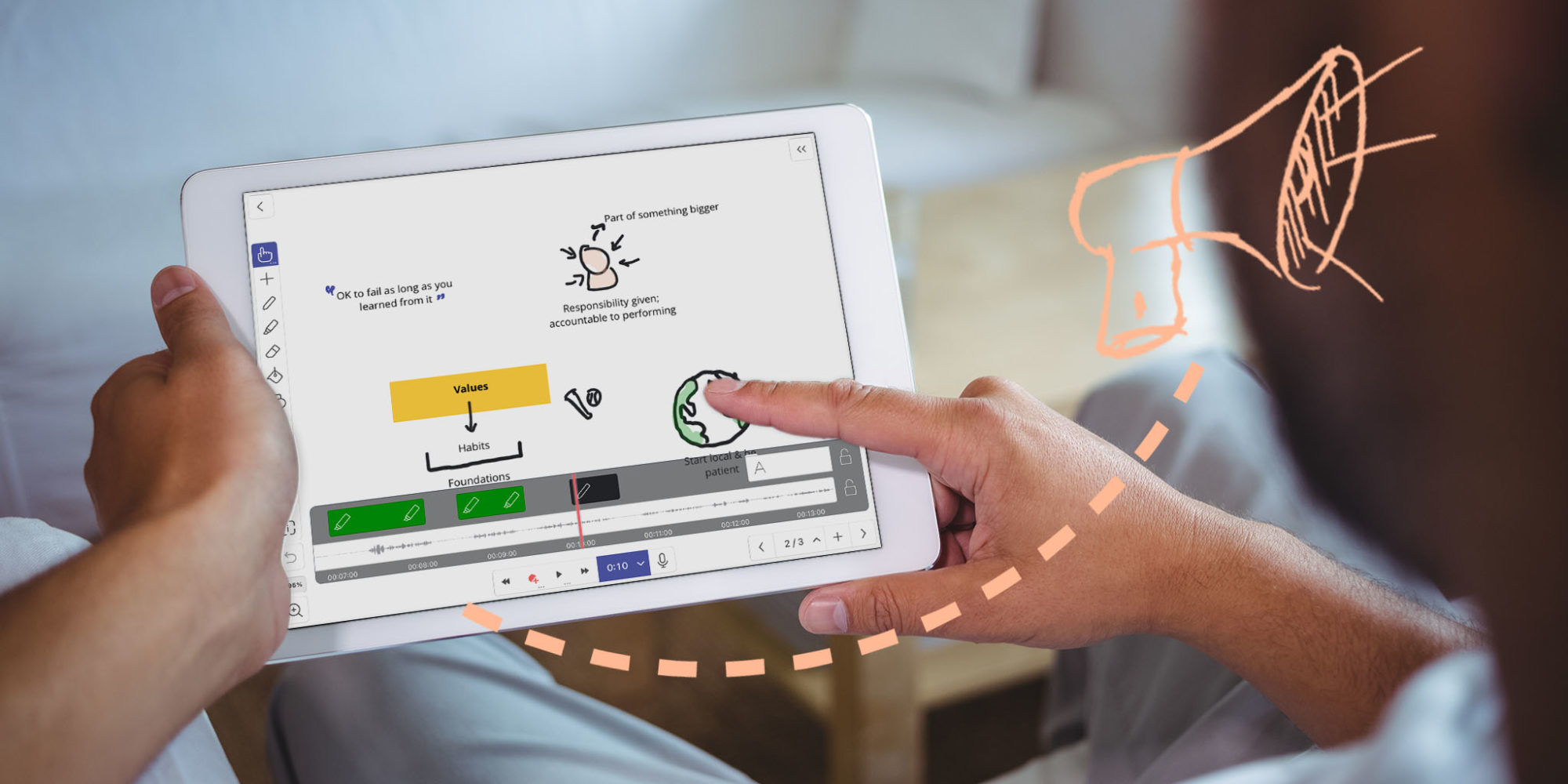
When explaining complex problems there are times when your attention needs to be focused on just talking. Yet the visuals amplify your message and help your audience connect with it no matter how intricate it is. If you want to create an effective video message in these situations it’s better to do just one thing at a time.
In this Tuesday Tip we will record a narration in one take and then add sketchnotes and animations in the other.
What you’ll need
- Explain Everything
- An important message to get across
Step 1 – Record your voice
Create a new blank project, tap the Record button and simply start talking. Tap Stop when you’re finished.

Step 2 – Switch to Mix
Open the Timeline by tapping on the Timer. You will see that only the sound was recorded. Tap the Rewind button to return to the beginning of your recording. Touch and hold the Record button and choose Mix. Then, tap the Microphone icon to mute it. Doing this will ensure your voice will not be overwritten and no additional sounds will be recorded.

Pro Tip
You can also lock audio track in the Timeline by tapping the padlock icon on it. This will prevent adding recording to that track even when in Overwrite recording mode and disable clip editing in that track.
Step 3 – Add sketchnotes and animations
Tap the Record button and start drawing and adding animations. Stop and resume whenever you need to take some time and add more elements or finish a drawing so it’s perfectly in time with what you are saying.

Happy Explaining!
Do you use Explain Everything in an interesting way or would like to see something explored in depth? Contact us at connect@staging.explaineverything.com with your suggestions!

