Merge Two Projects to Easily Reuse Assets
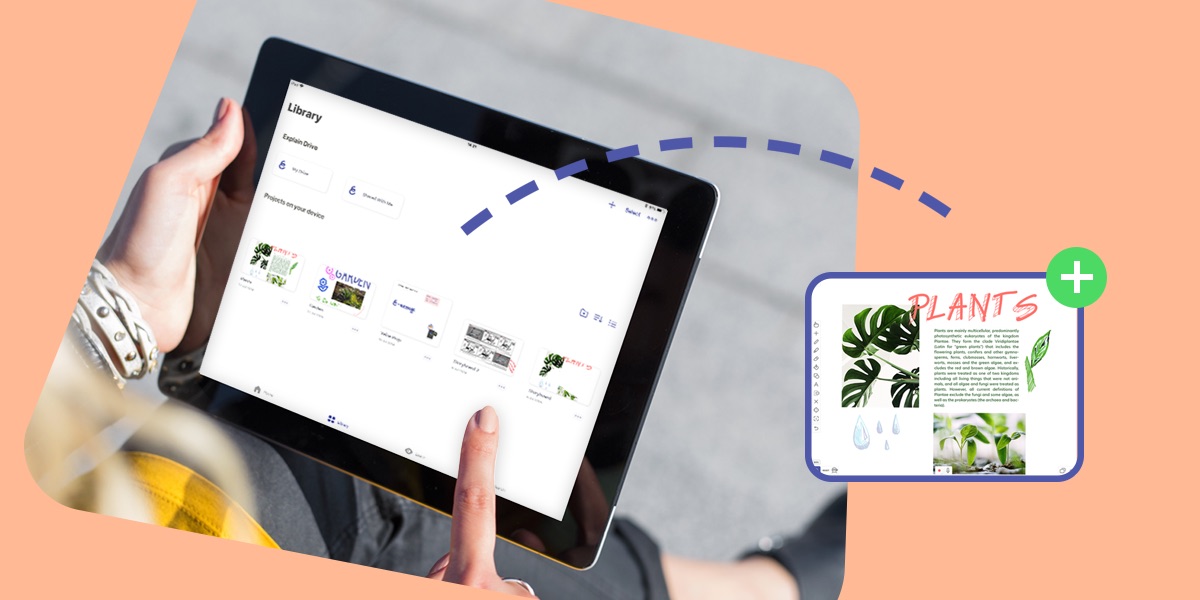
Have the perfect assets in one of your projects that you want to reuse? Or perhaps simply have two projects that you need in one nice package? Merging projects can save you time and effort. Add merging projects to your Explain Everything tool arsenal!
This week we’re going to explore how to merge two projects together.
What you’ll need
- Explain Everything
- Two projects in your library that you want to merge
Step 1
Start with Explain Everything open and on the home screen. Tap Library, to see the the projects on your device. You can also get to your Drive projects from your Library.
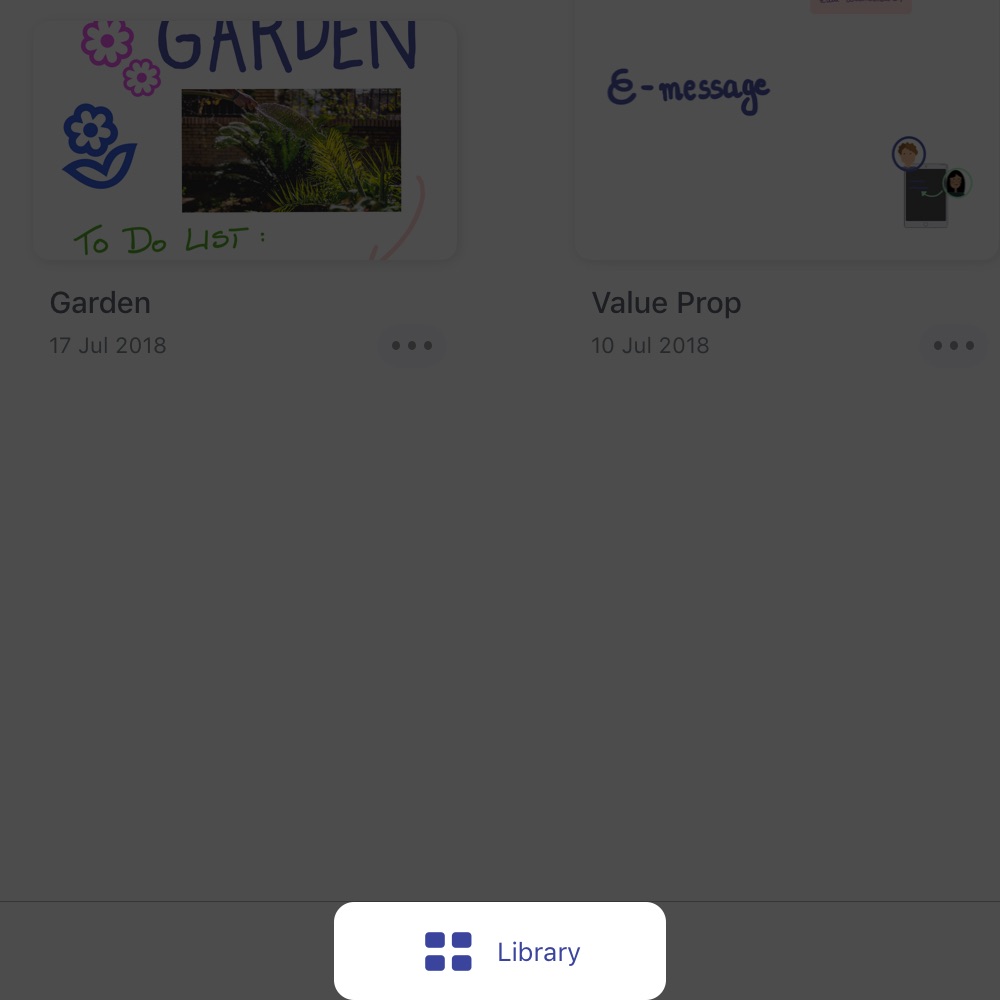
Step 2
Touch and hold your finger onto one of the projects you would like to merge. A purple frame around the project will appear and you can drag and then drop the project onto the other project you’re merging.
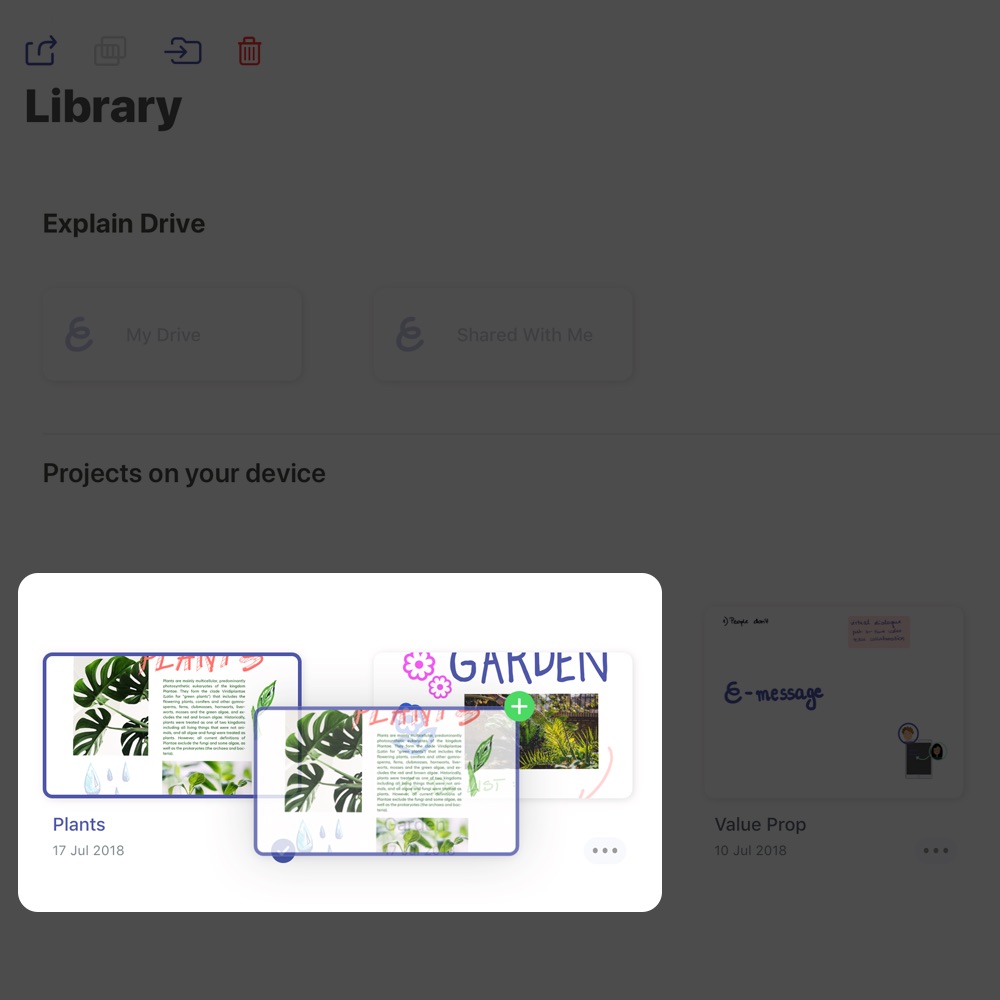
Pro Tip
- Touching and holding on projects in your library also allows you to reorder, delete, or copy them
- To merge more than two projects simply touch and hold, then lift your finger when the purple frame appears. Tap all of the projects you want to merge and then tap the Merge button, next to the Export as button, at the top of the screen.
Step 3
After dropping the first project on the second, a menu will open with the option to Merge projects or Create new folder. Tap Merge projects and then name your new combined project!
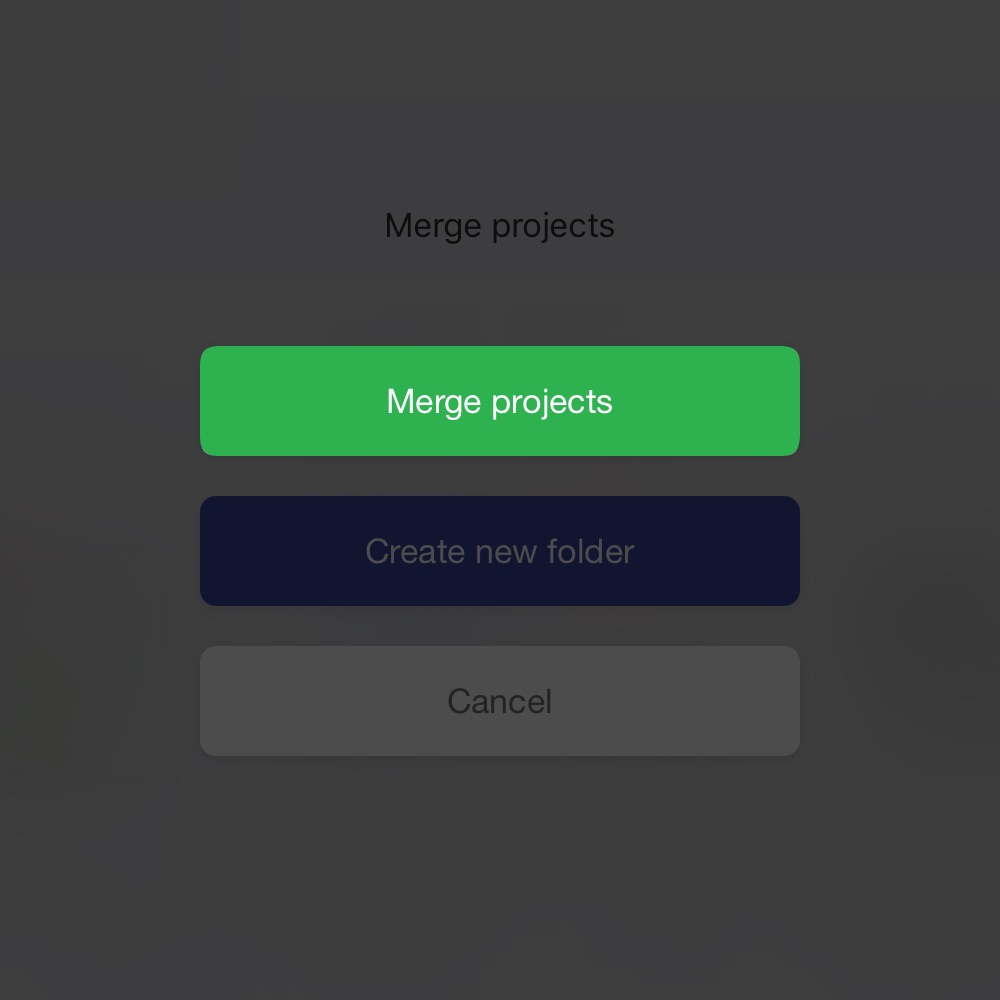
Your original projects will remain in your library and your brand new merged project will appear as the first item!
Happy Explaining!
Do you use Explain Everything in an interesting way or would like to see something explored in depth? Contact us at connect@explaineverything.com with your suggestions!

