Flip Your Objects to Improve Your Workflow
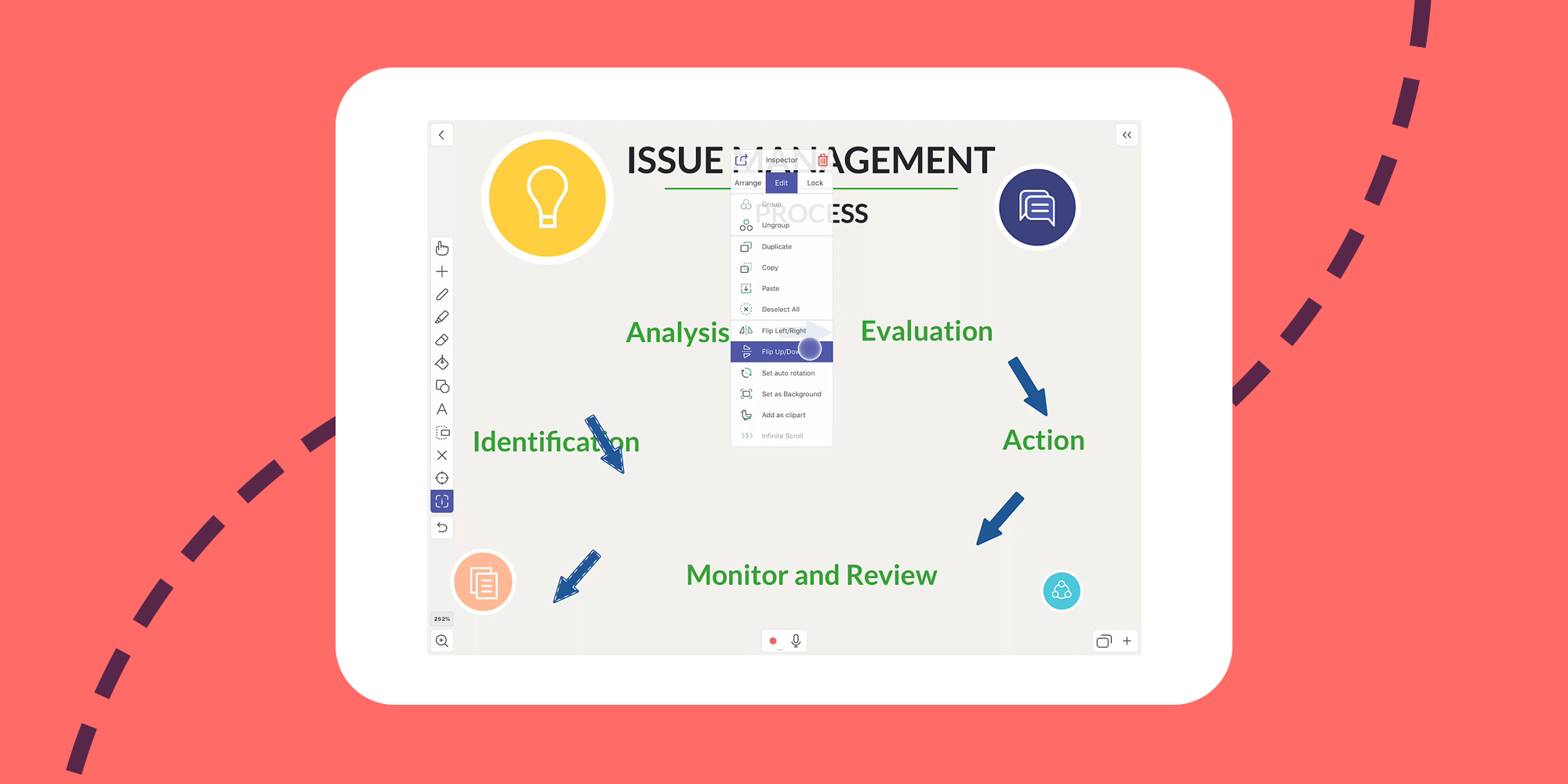
It’s not always easy to get things just the way you want. Explain Everything has plenty of tools to help you to not only get your projects done, but get them done quickly and efficiently. Flipping objects can be a fast easy way to position an asset the way you want, not to mention also great for animation!
This week’s Tuesday Tip will explore flipping an object on your canvas to improve your workflow (or create a simple animation!).
What you’ll need
- An internet connection
- A need to get things done quickly and efficiently
Step 1
We’re going to create a flowchart to try out flipping an object! First, tap the Text tool and add five steps to your flowchart (feel free to copy ours!). When you’re finished writing them, position them in a circle.
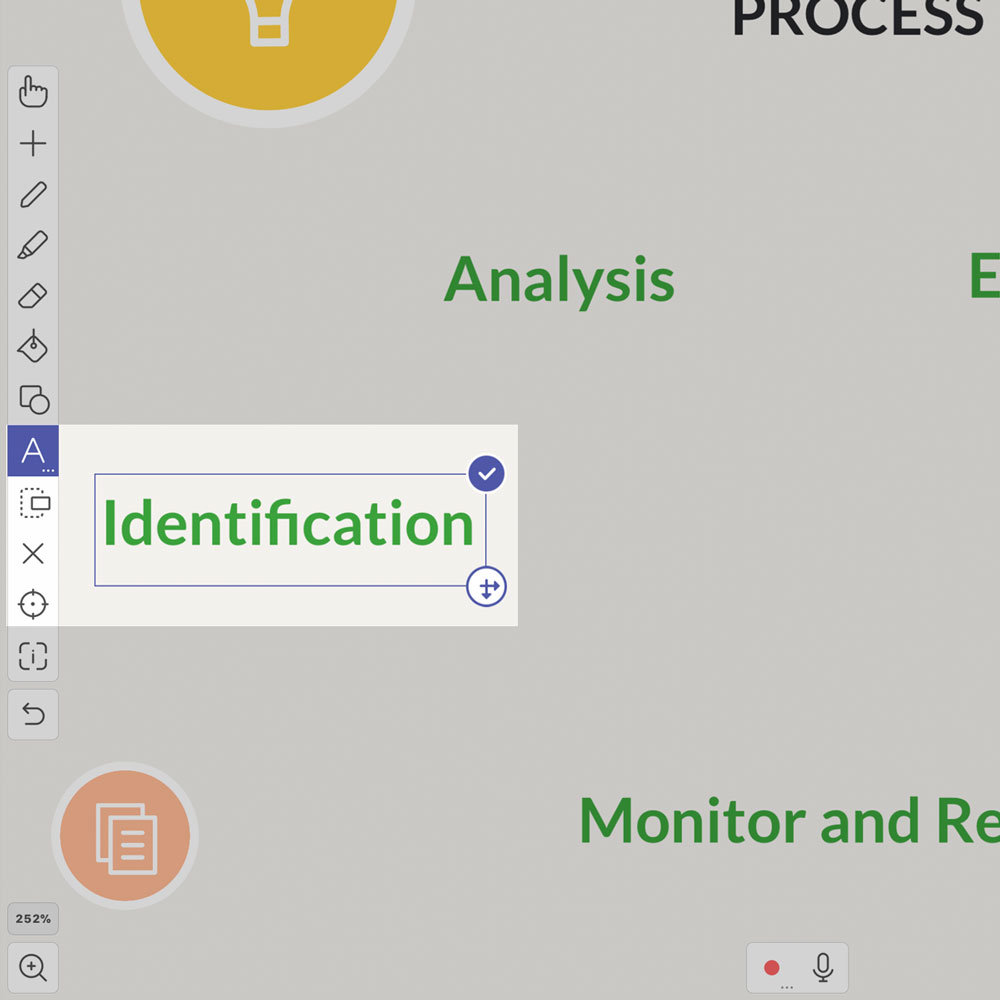
Step 2
Now tap the Shape tool and choose the arrow shape. Create an arrow and then tap the Inspector and duplicate your arrow twice. Position them using the Hand tool in between your first few words.

Pro Tip
- Want to seriously up your animation game? Use the Infinite Scroll feature to get your backgrounds moving!
Step 3
Tap the Inspector again and then tap your two duplicated arrows. Tap Group and then Duplicate. Deselect your original arrows and tap your newly duplicated ones.

Step 4
Then tap Flip Right/Left, and finally Flip Up/Down. Your arrows are now perfectly positioned and you just have to tap the Hand tool and drag them into place!

The Flip feature can be as functional as adjusting an asset to a different direction or improving your workflow, but can also be use for animation! Share your projects with #tuesdaytips and show us your flipping skills!
Happy Explaining!
Do you use Explain Everything in an interesting way or would like to see something explored in depth? Contact us at connect@staging.explaineverything.com with your suggestions!

