Add Detailed Annotations to Fix Static Presentations
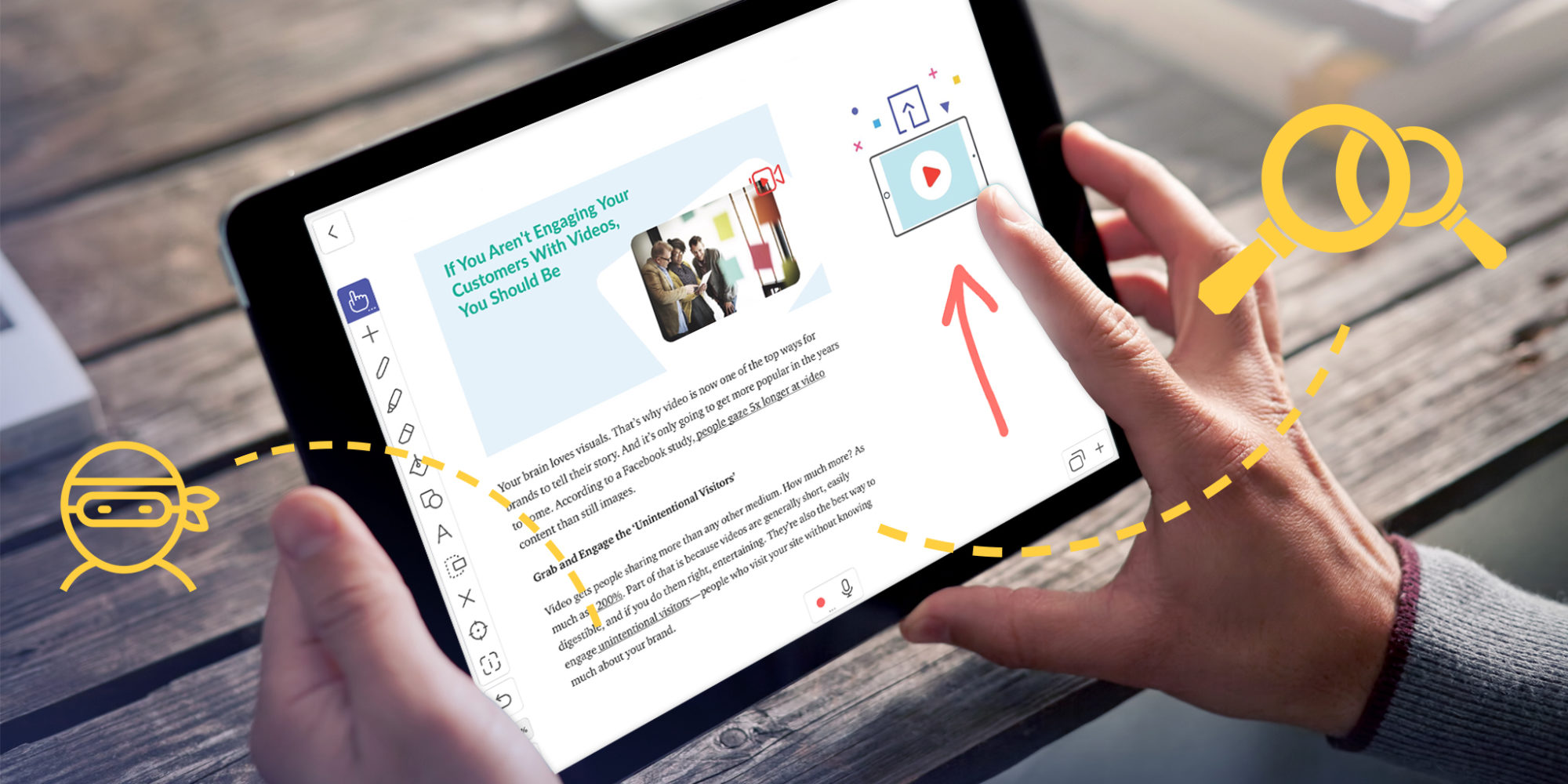
Making engaging and interesting presentations can be daunting. Especially when your canvas is packed full of assets and you already recorded your voice-over. Thankfully Explain Everything’s amazing features have swooped in yet again to relieve your stress! You can record and annotate without changing your previously recorded zoom level. This lets you get down to the nitty gritty details without the headache!
This week we’re going to explore how to annotate while mix recording and not change your zoom level!
What you’ll need
- Explain Everything
- A project with a document or image (or several) to talk about and then annotate on
Step 1
The first thing we’ll do is record some voice-over. It can be simply describing different parts of your chosen asset or whatever you like! When you’re ready, tap Record and record your voice. Tap Stop to stop recording.
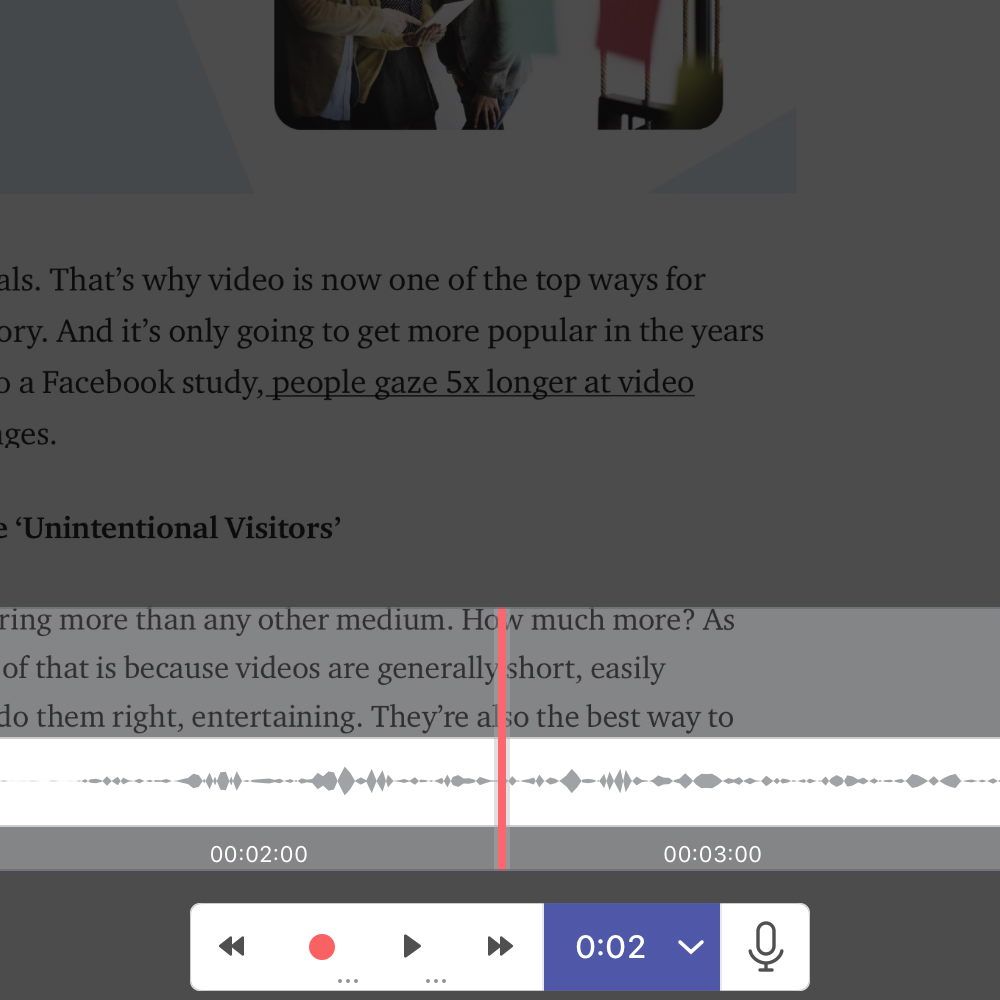
Step 2
Now, tap Zoom and then Stealth Zoom (the ninja icon). Use the reverse pinch gesture to zoom in to the area you spoke about in your voice-over and would like to annotate on.

Pro Tip
- Layer your recordings as many times as you like while mix recording! Use this to add details to your heart’s desire
- Have an iPad Pro and just not happy with your writing? Explain Everything works perfectly with an Apple Pencil
Step 3
Tap the Rewind button to get your recording back to the beginning. With Stealth zoom selected, this will not affect your zoom level. Tap Mute Mic so you don’t record unwanted audio. Then tap Record. A menu will pop up offering you to use either Overwrite or Mix recording. Choose Mix and record your annotations!

That’s all there is to it! Now you can annotate on assets over a voice recording without messing up your zoom levels!
Share your Stealth zoom skills with us! Tweet it with #EETuesdayTips!
Happy Explaining!
Do you use Explain Everything in an interesting way or would like to see something explored in depth? Contact us at connect@staging.explaineverything.com with your suggestions!

