Schoology LMS and Explain Everything Whiteboard – the assignment integration is here!
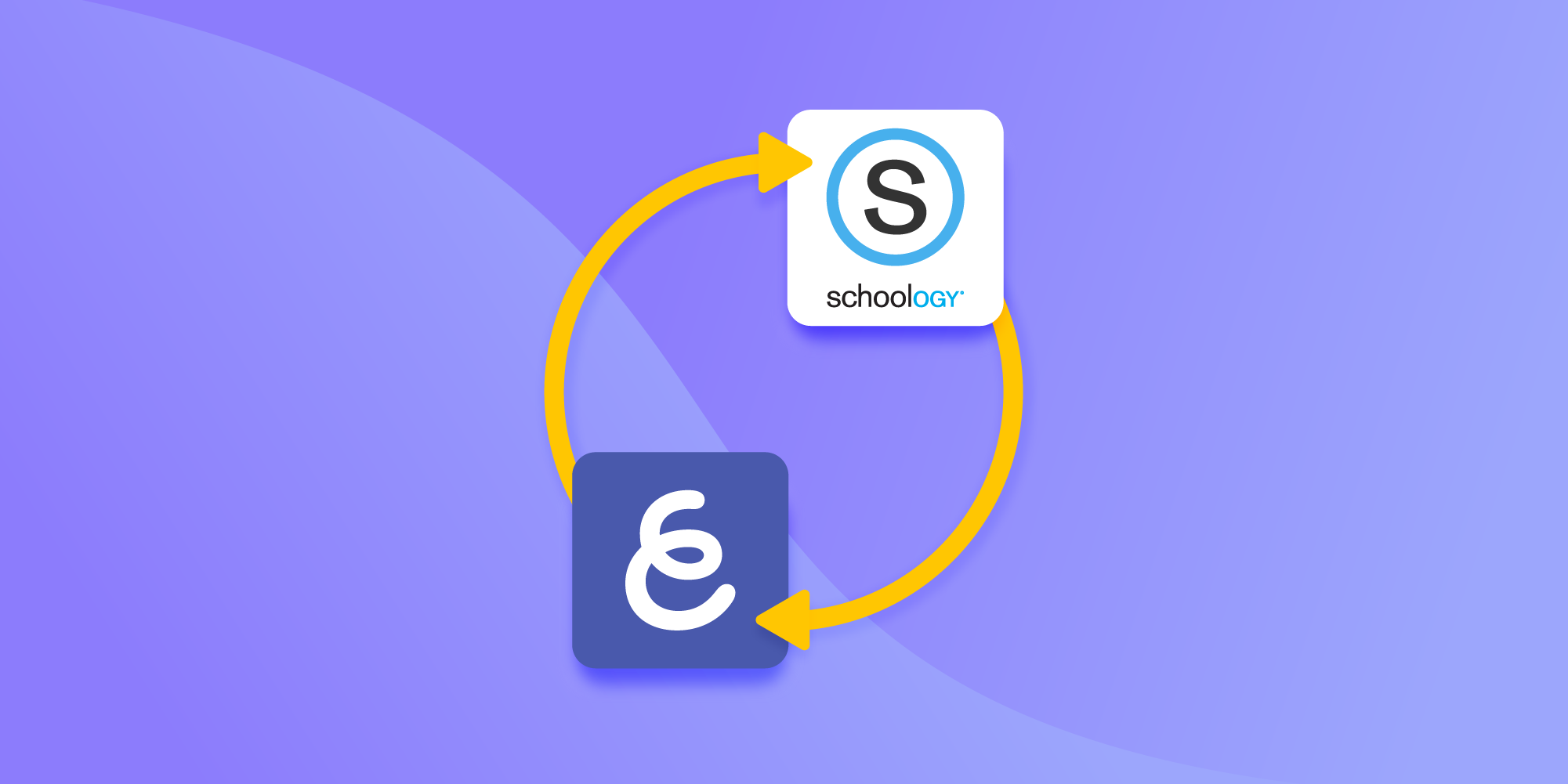
Table of Contents
On the heels of our integration with Canvas, yet another expanded integration with Learning Management Systems has now come to Explain Everything Whiteboard! Use Schoology to make whiteboard assignments without even having to leave the LMS.
With this integration, you can create these three Explain Everything whiteboard-based assignments in Schoology:
- Project Activity
- Watch a Video
- Create a Video
Discover this LMS assignment integration feature here.
The assignment integration features of Explain Everything and Schoology LMS are available in the subscription-based app version of Explain Everything Whiteboard.
Note that you need a paid Explain Everything account to be able to use Explain Everything LMS integration features.
Integrate your Schoology with Explain Everything Whiteboard
Before you start assigning digital whiteboard-based tasks to your students, you need to add Explain Everything to Schoology. Prepare to do so by:
- Having your Integration Keys handy for copy-pasting, as you’ll need them during the process.
- Making sure your organization allows you to add external apps. If you don’t see the option to add an app, this means your System Administrator may have disabled this permission.
Follow the rest of the steps listed in this Help Center article about the Schoology and Explain Everything whiteboard integration.
Discover the assignments feature in your Schoology and Explain Everything Whiteboard integration
So, what can you do now that you can use Schoology LMS in tandem with Explain Everything Whiteboard? There are three different assignment types that you can bring to your class. They’re perfect for not only hybrid or online learning, but also for homework. Once students complete their tasks, you can grade them.
Take a look at this little demo of how it can work on an example of a “Create a Video” assignment:
With the expanded feature of this integration, you can:
- Create an Explain Everything whiteboard project (it can be a lesson, homework assignment, task or test) and assign it to students using Schoology. They will get a notification about the assignment and will have to submit it to you after they complete it according to your instructions.
How does it work? A copy of your project is automatically created so each student works on their own individual versions.
Find out more about “Project Activity” assignments and learn how to create them.
- Assign your students a whiteboard video created in Explain Everything. They watch it, and when they finish, it’s automatically submitted and you are notified. This is the perfect scenario for introductory or instructional videos.
Explore the “Watch a video” assignment feature in Schoology integrated with Explain Everything Whiteboard.
- Have your students create a video on a whiteboard project you prepared. Once they follow your instructions and record their solution, presentation or understanding, they submit the task and you get an automatic notification.
Find out how to create a “Record a video” assignment in Schoology.
One configuration – 3 assignment types! You just need to integrate Schoology and Explain Everything once.
Watch the complete video instruction on the Canvas and Explain Everything integration 👇🏽
Create a page with a whiteboard video in Schoology
Creating these three assignments is a new feature of the Schoology and Explain Everything integration. You can supplement your lesson in other ways with a video created in Explain Everything, too. Whenever you create a Web Video Link, you can embed it in the Schoology page and have students watch it.
See how:
Any LTI-based LMS can be easily integrated with Explain Everything. Should you have any suggestions, please let us know at: connect@explaineverything.com.
📚Check out our latest articles:
- Smart tutoring app, teach the way you want with digital whiteboard
- Free Teaching Templates for Elementary School
- Five diagrams that are key to visual learning in e-learning
- Why Explain Everything Advanced is your best Jamboard replacement
- Retrospective templates to show student progress and why you need them

