Instantly Export an Object From Your Canvas
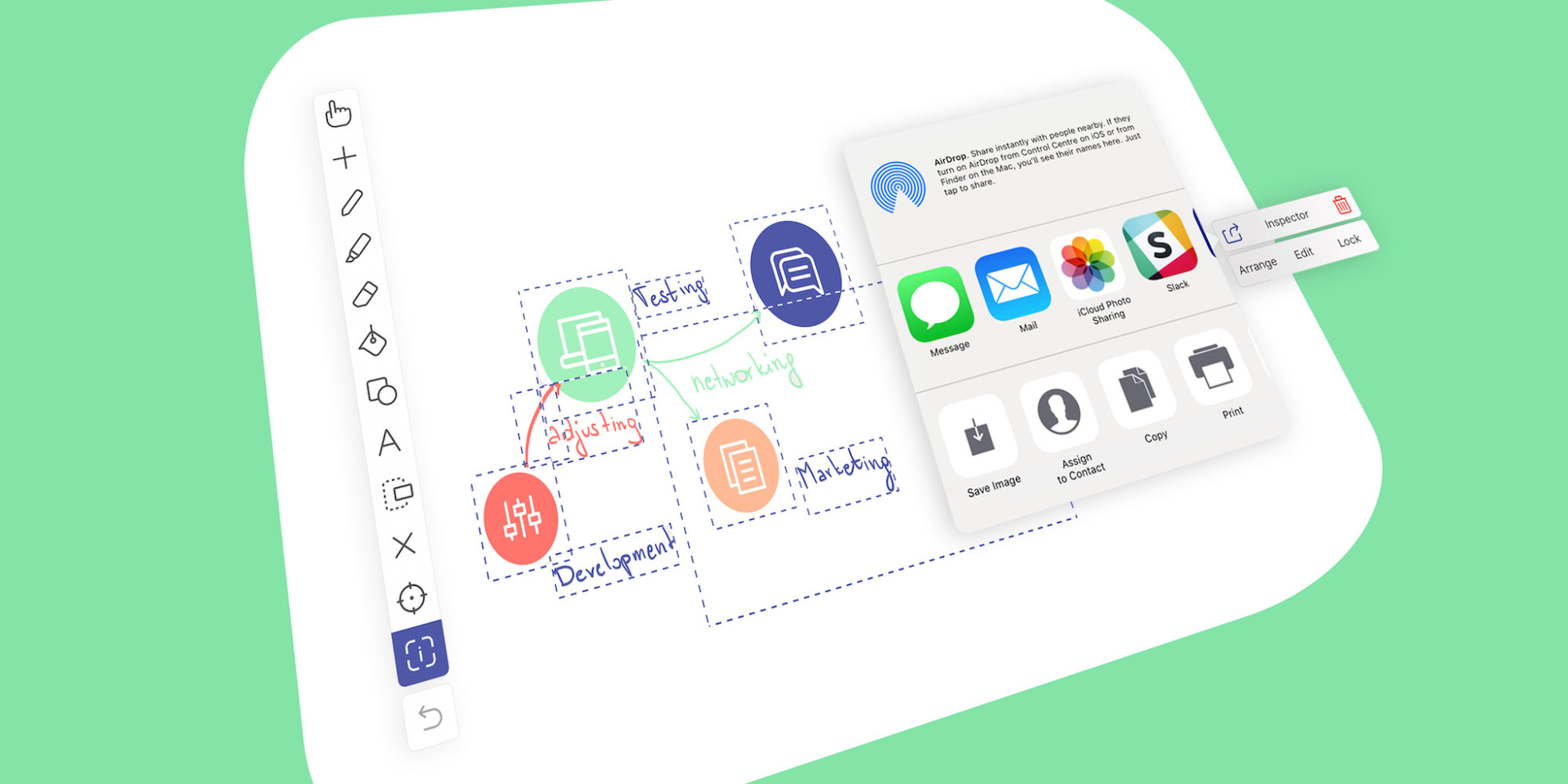
Sharing your projects with Explain Everything is simple and fast. But what about when you only need to share one item on your canvas? Not to worry! Explain Everything gives you the ability to share an object directly without exporting your entire project! No need to fuss around with screenshots or editing. You can do it right in the app!
This week’s Tuesday Tip will explore exporting a single object from your project’s canvas.
What you’ll need
- An Explain Everything project with several objects on the canvas
- Your favorite export resource installed on your device
Step 1
With your selected project open, tap the Inspector. With the Inspector menu open tap on the objects you would like to export. If your objects are automatically grouped, you can tap Ungroup in the Edit menu and then again select only the objects you want to export.
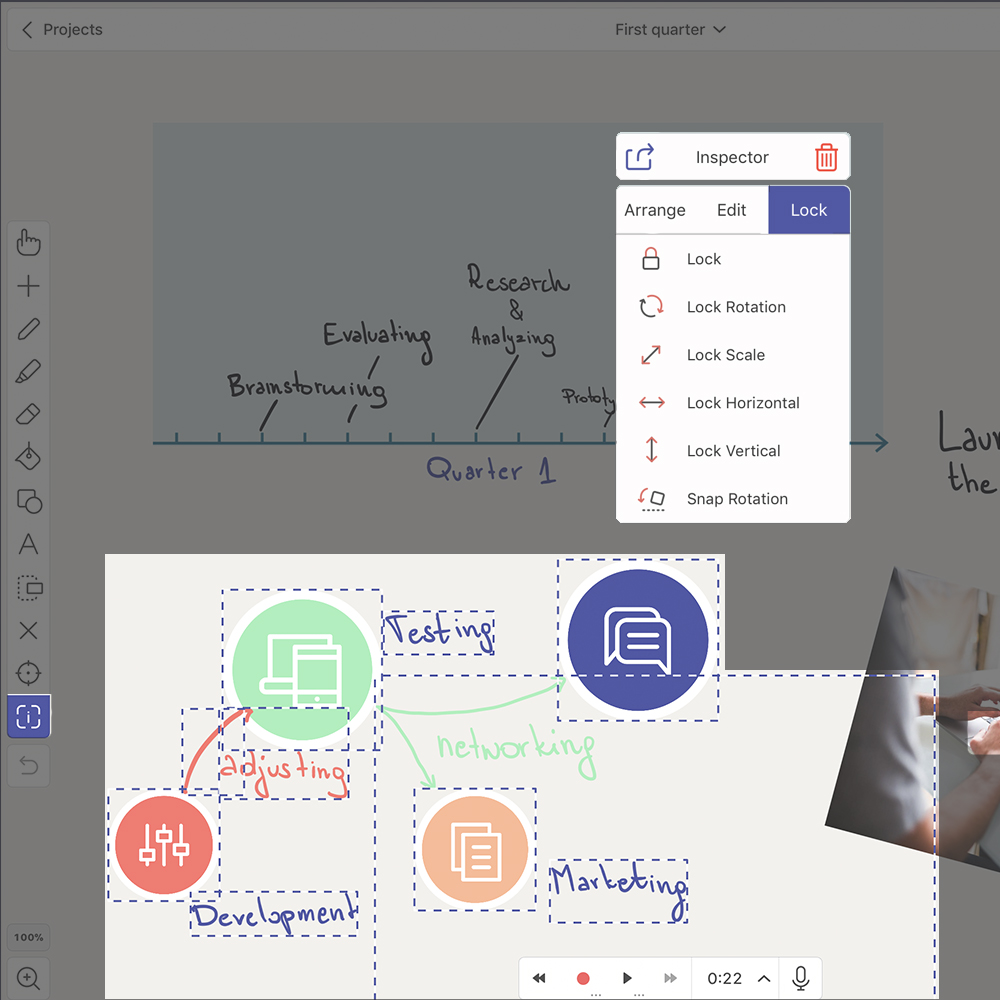
Step 2
Once your objects are selected, tap the export button in the upper left corner of the Inspector window. A menu will open where you can select your export location.
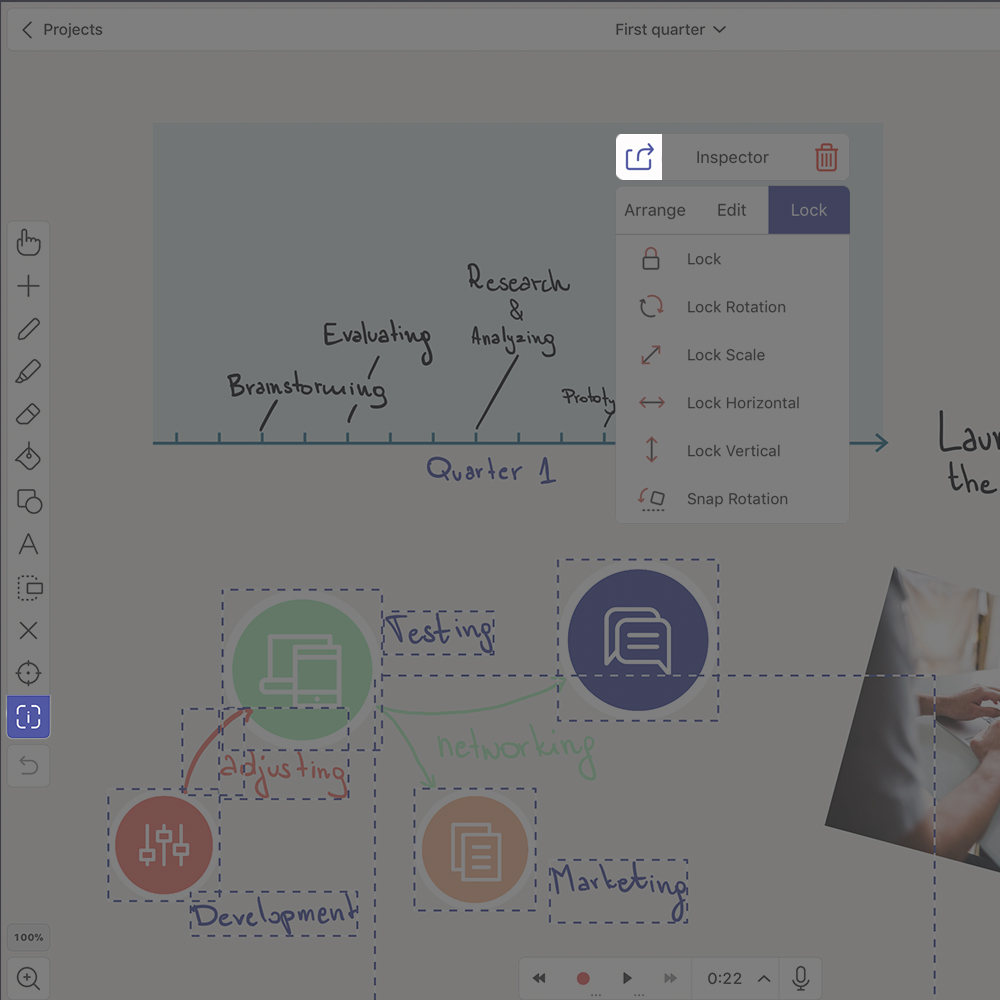
Pro Tips
- This technique exports the object as an image, so you can even export a still from a gif or video!
- Need to export more than a still image, but less than a project? Try exporting a gif!
Step 3
Now select you favorite export option and that’s it!
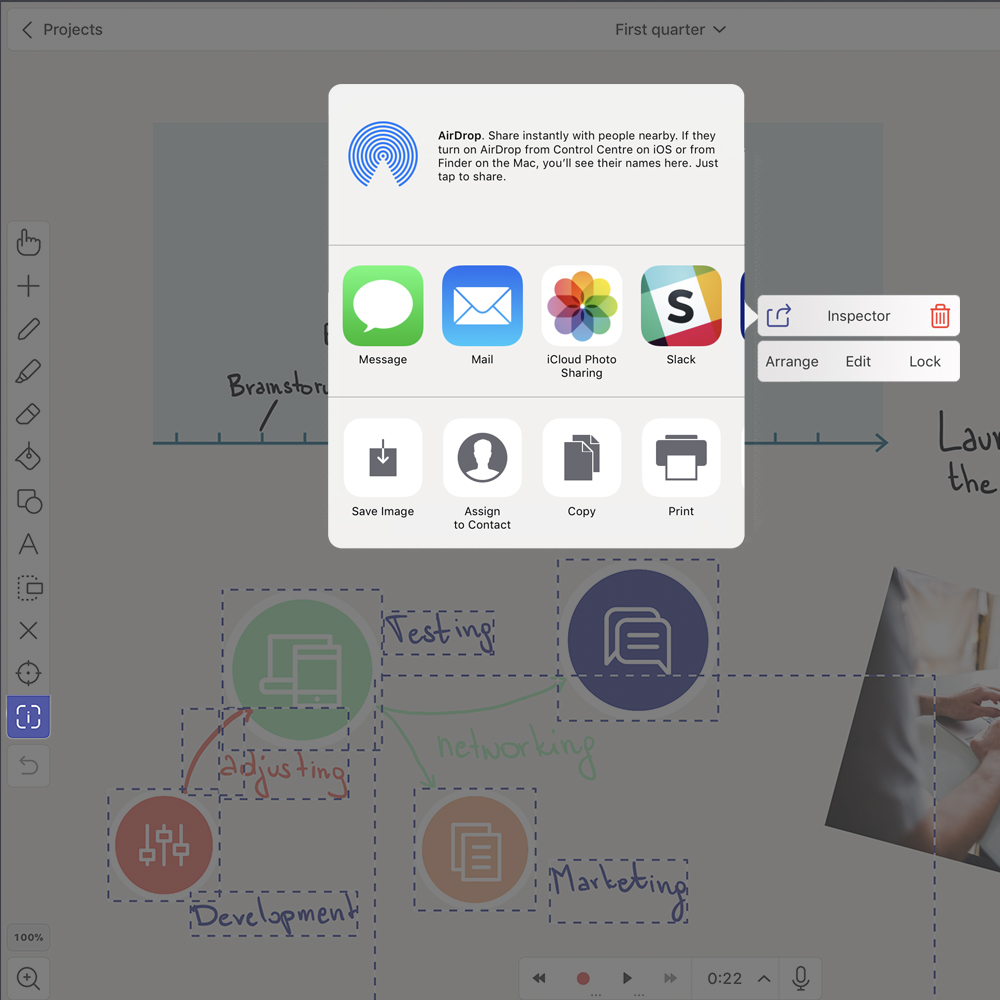
Sharing an object from your canvas is an exceptionally quick way to get essential parts of your project in front of your audience’s eyes!
Happy Explaining!
Do you use Explain Everything in an interesting way or would like to see something explored in depth? Contact us at connect@explaineverything.com with your suggestions!

